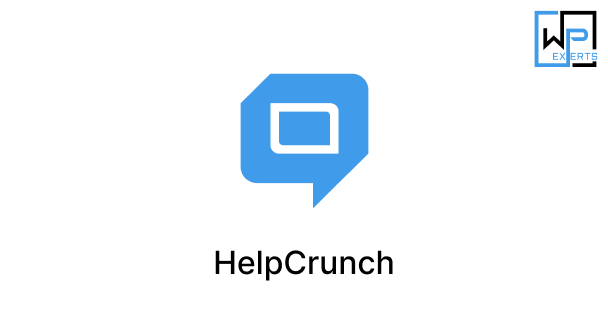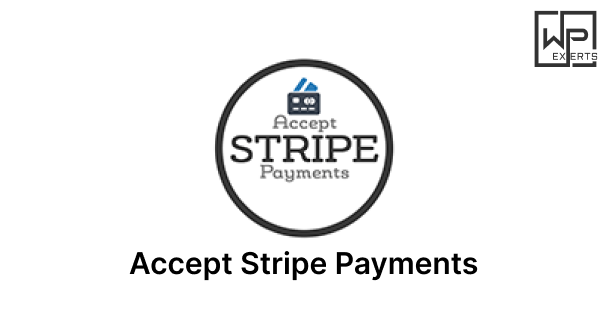GTranslate Plugin for WordPress: A Detailed Overview
In today’s globalized world, having a multilingual website can significantly enhance your reach and allow you to connect with a broader audience. The GTranslate plugin for WordPress enables website owners to translate their content into multiple languages quickly, making it accessible to non-English speaking visitors. This is especially useful for e-commerce sites, blogs, and business websites looking to expand their global footprint without building separate sites for each language. This plugin leverages Google’s translation capabilities to offer a reliable, easy-to-use solution for adding multilingual functionality to your WordPress site.
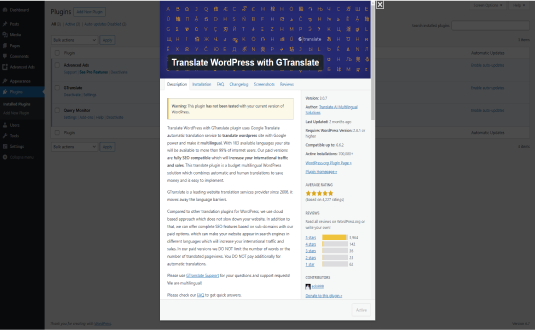
1. Introduction to GTranslate
GTranslate is a popular WordPress plugin that automates content translation for WordPress websites. Developed by Translate AI Multilingual Solutions, it integrates Google Translate to deliver content translations in over 100 languages. Unlike some other translation plugins, GTranslate emphasizes simplicity, offering automatic translation of content without requiring manual intervention. However, it also offers advanced features for users who want more control over translations, including manual translation options and the ability to store translations on-site for SEO benefits.
2. Key Features of the GTranslate Plugin
a. Automatic Translation Using Google Translate
The standout feature of GTranslate is its automatic translation capability. By using Google’s translation engine, GTranslate can instantly translate a website’s content, making it accessible in multiple languages at the click of a button. This feature is particularly beneficial for websites with frequently updated content, as it removes the need to manually translate each post or page.
b. SEO-Friendly Translations (Pro Version)
For websites that aim to rank well in multiple languages, the SEO functionality of GTranslate’s Pro version is invaluable. This version allows translations to be indexed by search engines, generating localized URLs (e.g., example.com/es for Spanish or example.com/fr for French). These URLs help search engines recognize different language versions, improving your site’s visibility in international search results.
c. Language Selector Widget
The GTranslate plugin includes a customizable language selector widget, allowing users to select their preferred language with ease. This widget can be placed in multiple locations on the website, such as the header, footer, or sidebar. Users can choose between flags, drop-down menus, or language names, offering flexibility to match the site’s design.
d. Machine and Human Translation Support
While GTranslate uses Google Translate’s machine translation engine, it also provides options for human translations. In the Pro version, users can edit machine-translated content manually. This allows for higher translation accuracy and customization, as machine translations may sometimes miss nuances or context.
e. Integration with Google Analytics
GTranslate integrates seamlessly with Google Analytics, providing insights into the behavior of multilingual visitors. Users can track which languages are most popular, monitor user engagement in different languages, and gain insights that can inform localization strategies.
f. Compatibility with Other Plugins and Themes
GTranslate is compatible with most WordPress themes and plugins, including page builders like Elementor and popular SEO plugins like Yoast SEO. This makes it a versatile choice, as it integrates well with the broader WordPress ecosystem without causing compatibility issues.
3. Benefits of Using GTranslate
a. Increased Audience Reach
One of the primary benefits of GTranslate is its ability to help website owners expand their audience reach. By offering content in multiple languages, website owners can attract non-English speakers and engage visitors from diverse linguistic backgrounds, fostering a more inclusive online presence.
b. Improved User Experience
When users can browse a website in their preferred language, they are more likely to have a positive experience, spend more time on the site, and explore its content thoroughly. GTranslate allows website owners to meet this need by automatically translating content, making it accessible and comprehensible to a wider audience.
c. SEO Benefits for Multilingual Sites
With its SEO-friendly features in the Pro version, GTranslate can enhance the visibility of multilingual websites on search engines. By creating unique URLs for each language, GTranslate enables search engines to recognize and index the translations, allowing the site to rank in local search results for each language. This feature is particularly beneficial for businesses targeting international markets.
d. Cost and Time Savings
Traditional translation approaches can be costly and time-consuming, as they often involve hiring translators and managing translation workflows. GTranslate significantly reduces these costs by automating the translation process. While machine translation may not be perfect, it offers a quick and cost-effective way to create multilingual content, which can then be refined as needed.
4. Setting Up GTranslate on WordPress
Installing and setting up GTranslate on WordPress is a straightforward process. Here’s a step-by-step guide to get started:
a. Installation
- Go to the WordPress dashboard, navigate to Plugins > Add New.
- Search for “GTranslate” in the plugin directory and click Install Now.
- After the installation is complete, click Activate to enable the plugin.
b. Basic Configuration
Once activated, GTranslate will add a new section in the WordPress settings menu. Here, you can configure various settings:
- Select Languages: Choose the languages you want your site to support.
- Widget Style: Customize the appearance of the language selector widget, such as showing flags, language names, or using a drop-down menu.
- Positioning: Decide where the language selector will appear on your site. You can place it in the header, footer, or as a widget on your sidebar.
- Save Changes: Once the settings are configured, click Save Changes to apply them.
c. Testing the Translations
After setting up GTranslate, visit your website to see the language selector widget in action. Select a language to view the translated content and verify that the translations appear correctly. You can also test different pages and posts to ensure that all content is being translated as expected.
5. Using the GTranslate Pro Version
The Pro version of GTranslate offers additional features, including SEO optimization, manual editing of translations, and caching of translated pages. Here’s a closer look at the features exclusive to the Pro version:
a. URL Structure for SEO
The Pro version allows each language to have its own unique URL structure, such as example.com/es for Spanish. This feature helps search engines index each language version individually, which can significantly enhance the SEO performance of multilingual sites.
b. Manual Translation Editing
While machine translations are a quick solution, they may not always be accurate. The Pro version enables users to manually edit translations