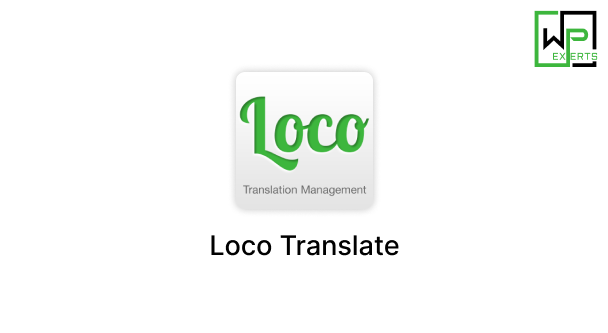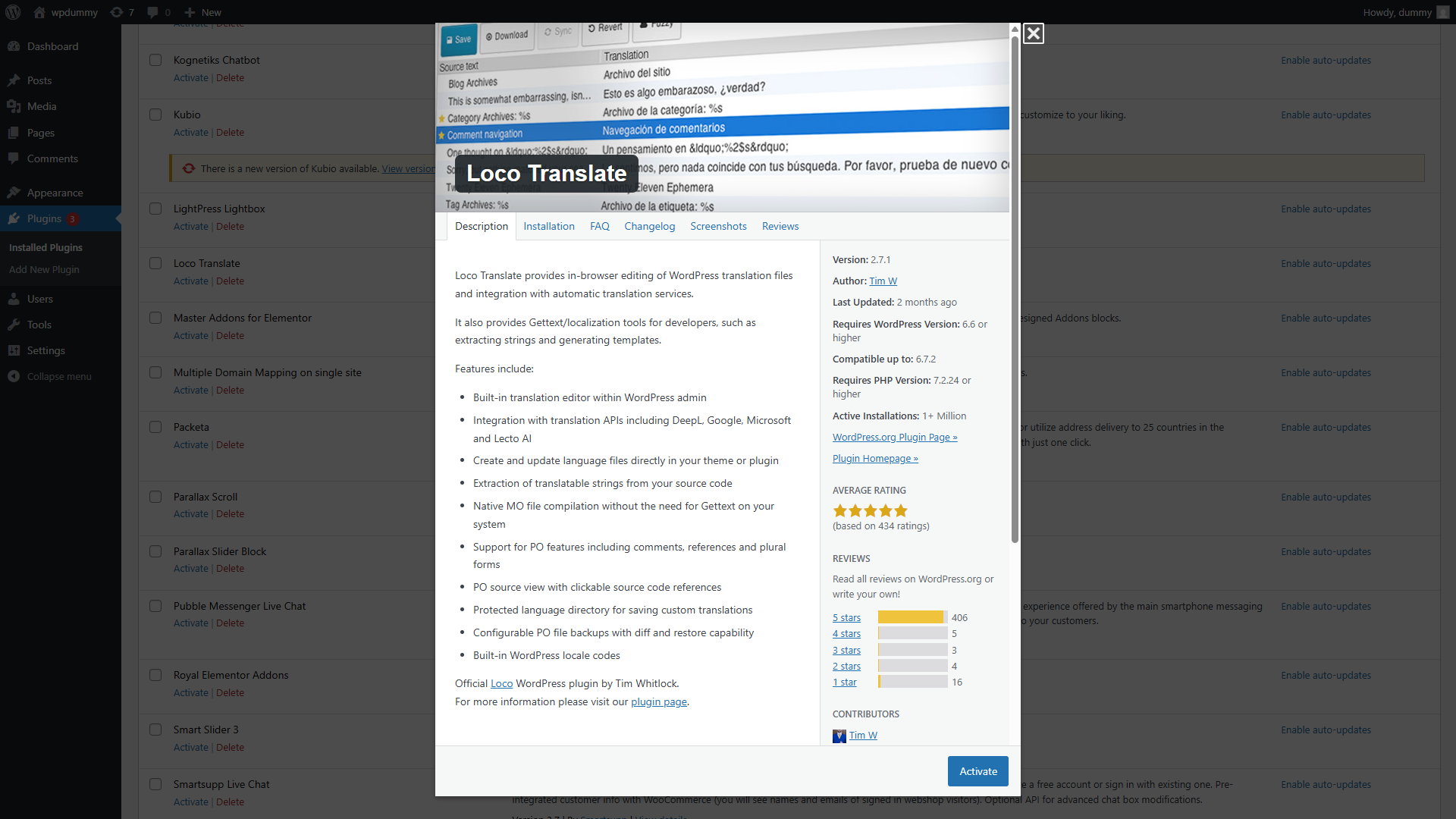Introduction
In the global digital landscape, having a multilingual website is essential for reaching a wider audience. The Loco Translate WordPress Plugin is a powerful tool designed to help WordPress users easily translate themes and plugins directly from the WordPress admin panel. This eliminates the need for manual file editing or using external software, making it a must-have for website owners who want to offer content in multiple languages.
In this article, we will explore the features, benefits, installation process, and practical applications of Loco Translate, providing a comprehensive guide on how to use it effectively.
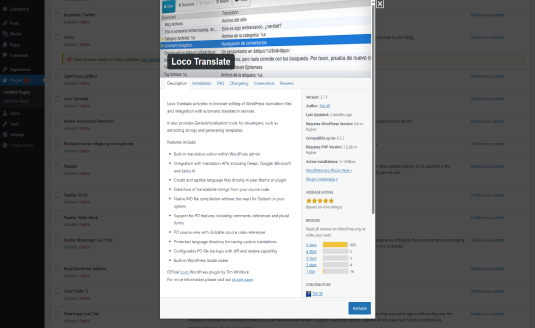
What is Loco Translate?
Loco Translate is a free WordPress plugin that allows users to translate themes and plugins without any coding knowledge. It provides a built-in translation editor that lets users modify language files (.po and .mo) directly from the WordPress dashboard.
Loco Translate is particularly useful for developers, website owners, and businesses that require customized translations for their themes, plugins, and WordPress core without relying on third-party translation services.
Key Features of Loco Translate
1. In-Browser Translation Editor
- Allows users to translate WordPress themes and plugins within the WordPress admin panel.
- No need for external software like Poedit.
2. Automatic Translation Sync
- Automatically detects available translations and keeps them updated.
- Ensures that new theme or plugin updates do not overwrite existing translations.
3. Supports Multiple Languages
- Enables multilingual support for websites catering to international audiences.
- Users can create custom translations for any installed language.
4. PO and MO File Management
- Generates
.poand.motranslation files for WordPress themes and plugins. - Allows users to edit, save, and compile translation files directly.
5. Translation File Backup
- Provides an option to save custom translations in a separate directory to prevent loss during theme or plugin updates.
6. WPML and Polylang Compatibility
- Works well alongside popular multilingual plugins such as WPML and Polylang, allowing for better integration of translations.
7. Developer-Friendly Features
- Offers gettext extraction from source code for developers to create language files from PHP templates.
- Supports custom translation file locations for better organization.
8. Free and Premium Versions Available
- The free version is sufficient for most users, while the premium version provides additional features like advanced string extraction, improved security, and cloud translation options.
Benefits of Using Loco Translate
Using Loco Translate provides several advantages for WordPress users, developers, and business owners:
- Easy Translation Management – No need to manually edit translation files.
- Customizable Translations – Modify theme and plugin texts to suit your brand’s language.
- Improved User Experience – Localize your website to enhance accessibility for global users.
- Time-Saving – Translations can be done within minutes, directly from the WordPress dashboard.
- Avoids External Software – No need to use Poedit or FTP clients for translation tasks.
- Works Without Multilingual Plugins – If you don’t need full multilingual functionality, you can simply use Loco Translate to localize specific elements of your site.
How to Install and Set Up Loco Translate
Setting up Loco Translate is simple. Follow these steps to integrate it into your WordPress site:
Step 1: Install the Plugin
- Log in to your WordPress Dashboard.
- Navigate to Plugins > Add New.
- Search for “Loco Translate”.
- Click Install Now, then Activate the plugin.
Step 2: Choose the Theme or Plugin to Translate
- Go to Loco Translate > Themes (to translate a theme) or Loco Translate > Plugins (to translate a plugin).
- Select the theme or plugin you want to translate.
- Click New Language to begin translation.
Step 3: Select a Language
- Choose the target language for translation (e.g., French, Spanish, German, etc.).
- You can select a language already installed in WordPress or add a custom one.
Step 4: Translate Strings
- Loco Translate will display a list of translatable strings.
- Click on a string you want to translate.
- Enter the translated text in the provided field.
- Click Save to apply the changes.
Step 5: Save and Generate Translation Files
- After translating the required strings, click Save & Generate MO File.
- Your translations will now be active on your website.
Use Cases for Loco Translate
1. Customizing Plugin and Theme Texts
Many WordPress themes and plugins come with pre-set English text. If you want to modify specific words or phrases to match your brand’s tone, Loco Translate makes this easy.
2. Creating a Multilingual Website
Loco Translate is perfect for translating a website into different languages, even without a full multilingual plugin.
3. Adapting WooCommerce for Local Markets
For eCommerce stores, Loco Translate allows users to modify WooCommerce-specific texts like “Add to Cart,” “Checkout,” or “Shipping Details” to align with local terminology.
4. Translating Custom WordPress Plugins
If you develop a custom plugin and need to localize it for different users, Loco Translate helps extract and manage translation strings.
5. Fixing Incomplete Translations
Some WordPress themes and plugins may have incomplete or incorrect translations. Loco Translate enables users to complete and refine these translations easily.
Loco Translate vs Other Translation Plugins
| Feature | Loco Translate | WPML | Polylang | TranslatePress |
|---|---|---|---|---|
| Free Version Available | ✅ | ❌ | ✅ | ✅ |
| Translate Themes & Plugins | ✅ | ✅ | ❌ | ✅ |
| Multilingual Support | ❌ | ✅ | ✅ | ✅ |
| Automatic String Detection | ✅ | ✅ | ❌ | ✅ |
| SEO-Friendly | ❌ | ✅ | ✅ | ✅ |
| User Interface | Easy | Moderate | Moderate | Easy |
Common Issues and Troubleshooting
1. Translation Not Appearing on the Site
- Ensure you save the translations and generate
.mofiles. - Clear WordPress cache or try reloading the page.
2. Plugin or Theme Updates Overwriting Translations
- Save translations in a custom folder to prevent loss after updates.
- Use Loco Translate’s backup feature.
3. Can’t Find a Specific String to Translate
- Use Loco Translate > Debug Mode to identify missing translatable strings.
- Check if the theme/plugin is using hardcoded text, which may require developer intervention.
Conclusion
The Loco Translate WordPress Plugin is an indispensable tool for website owners, developers, and businesses that need to translate themes and plugins efficiently. With its user-friendly interface, automatic string detection, and in-browser translation editor, it simplifies the process of localizing WordPress sites.
Whether you want to customize default plugin text, create a multilingual website, or translate WooCommerce store elements, Loco Translate offers a seamless and effective solution. If you’re looking for an easy way to translate and manage language files, Loco Translate is the perfect tool to enhance your website’s accessibility and global reach.