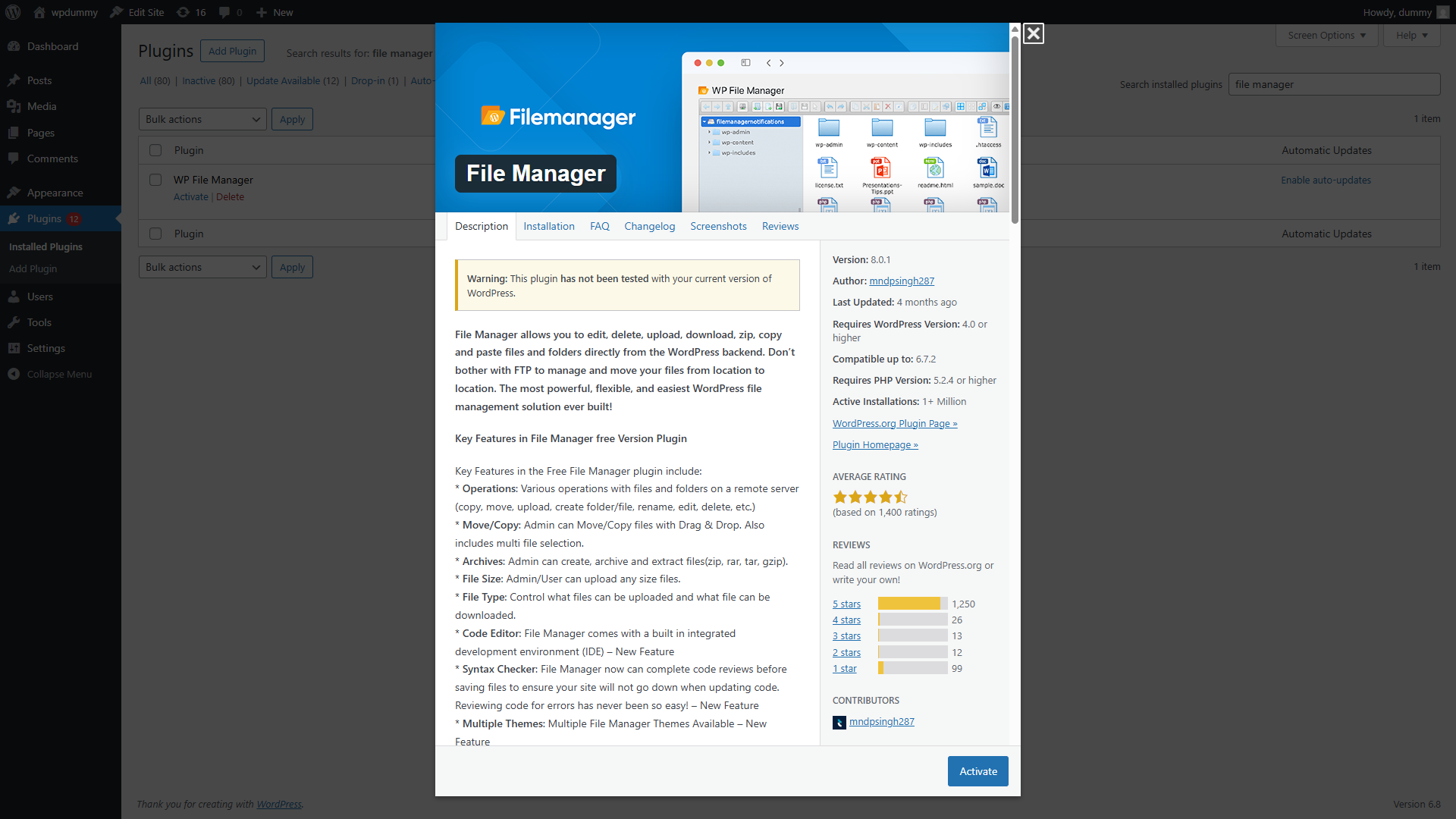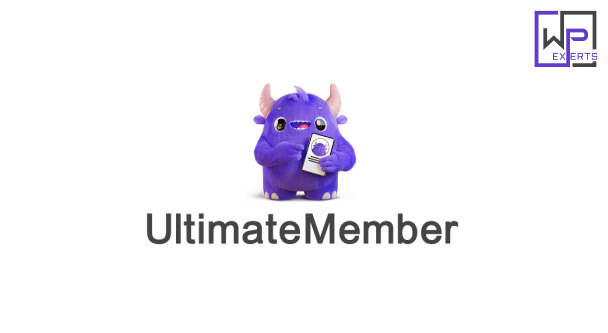File Manager WordPress Plugin – Complete In-Dashboard File Management
Managing files on a WordPress website traditionally requires access to hosting control panels like cPanel or using FTP clients such as FileZilla. However, not every site owner is comfortable with external tools or has technical knowledge. The File Manager WordPress plugin eliminates the need for such complexities by allowing users to handle file operations right inside the WordPress admin interface.
Whether you’re an administrator, developer, or content creator, this plugin offers a streamlined, secure, and efficient way to upload, edit, move, delete, and organize files and folders without ever leaving your site.
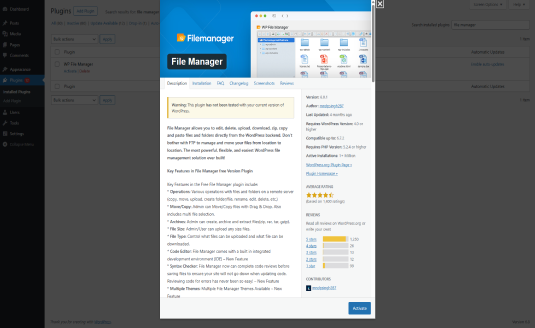
What is the File Manager Plugin?
The File Manager plugin is a file and folder management tool that integrates seamlessly into the WordPress admin dashboard. It provides a file explorer-like interface, much like what you’d find in Windows Explorer or macOS Finder, allowing you to perform various file-related actions with ease.
This plugin is ideal for users who want full control over their website’s files without needing FTP access or hosting account logins. It is particularly helpful for developers who need to edit theme files or upload scripts, as well as site owners who manage document repositories, digital products, or backups.
Key Features
1. User-Friendly File Explorer Interface
The File Manager plugin offers an intuitive GUI similar to a desktop file manager. Users can:
- Browse files and directories
- Right-click for context menus
- Drag and drop files to move or upload
- Sort and search files by name, size, or date
2. File Operations
You can perform all major file and folder tasks:
- Upload files via drag-and-drop or the upload dialog
- Download files directly from the dashboard
- Edit files using the built-in text/code editor
- Rename, Copy, Cut, and Paste
- Delete files or folders
- Create new folders
3. Built-in Text and Code Editor
The plugin includes a real-time editor with syntax highlighting for multiple file types including:
- PHP
- HTML
- CSS
- JavaScript
- JSON This is incredibly useful for making quick edits to your theme, plugin, or custom configuration files.
4. Zip Archive Support
You can:
- Compress files and folders into .zip archives
- Extract .zip files
- Download or upload archives
This makes it easy to handle backups, bulk uploads, or sharing file bundles.
5. Access Control and Permissions
The plugin allows you to restrict file manager access based on user roles. For example:
- Admins can access everything
- Editors can only access specific directories
- Authors or contributors can be blocked from using it altogether
You can set read/write/execute permissions on files and directories, enhancing security.
6. Theme & Plugin Editor Shortcut
Quick access buttons allow you to jump into editing active theme or plugin files without needing to leave the file manager.
7. Frontend Access (Pro Feature)
With the premium version, you can allow file access from the frontend, enabling use cases like:
- Customer file uploads
- Member-only file repositories
- Client document access
8. Multiple Language Support
The plugin supports several languages out of the box, making it a good fit for international users.
9. Custom Root Directory
You can configure the root directory to limit access to a specific folder (e.g., /wp-content/uploads/) for better organization and security.
10. Responsive Design
The file manager works well on tablets and mobile devices, offering flexibility for on-the-go site management.
Use Cases
1. Quick Theme or Plugin Edits
Developers can quickly access and modify PHP, JS, or CSS files without using an external editor or FTP client.
2. Uploading PDF or Media Files
Authors or editors can directly upload files like PDFs, ZIPs, or documents into folders for linking within posts or pages.
3. Managing Digital Downloads
If you sell digital products, you can manage product files right from the admin interface—no FTP required.
4. Backup and Restore
Create ZIP backups of key folders like /wp-content/themes/ and download them in one click. Similarly, you can upload backups to restore later.
5. Educational or Membership Sites
Use frontend file manager access to allow users to upload assignments, download resources, or manage their own files.
Benefits of Using File Manager Plugin
Saves Time
You don’t need to switch between FTP, cPanel, or other tools to perform simple tasks like uploading or editing a file.
Improves Accessibility
Non-technical users can perform basic file management tasks without developer support.
Boosts Productivity
Developers and admins can quickly locate and modify files without relying on external tools or logins.
Enables On-the-Fly Changes
Quickly troubleshoot and fix issues in real time, such as:
- Editing
.htaccessto fix redirect issues - Modifying a plugin file to patch a bug
- Replacing an outdated image
Secure and Controlled
With granular permission settings, you can safely give access to trusted roles without exposing sensitive files to everyone.
Installation and Setup
Step 1: Install the Plugin
- Go to Plugins > Add New in your WordPress dashboard
- Search for “File Manager”
- Click Install Now, then Activate
Step 2: Access the File Manager
- A new menu item called File Manager will appear in your admin menu
- Click it to open the file explorer interface
Step 3: Customize Settings
- Choose a default folder
- Set permission levels by role
- Adjust visibility, download restrictions, and file types as needed
Step 4: Use the Manager
- Drag files to upload
- Right-click for actions like copy, edit, delete, zip
- Click on code files to edit them in real time
Security Considerations
- Restrict Access: Only allow trusted users (usually Admins) to access the file manager.
- Disable Frontend Access if Not Needed: Frontend access should only be enabled for well-verified use cases.
- Back Up Before Editing: Always back up your site before editing core files like
functions.phpor.htaccess. - Use SSL (HTTPS): Ensure your admin area is secured with SSL to protect file transfers and edits.
File Manager Pro Version (Optional Upgrade)
The premium version unlocks more powerful features:
- Frontend file management interface
- File and folder sharing via links
- Role-based folder access
- PDF preview and Office file editing
- Advanced code editor with full-screen mode
- Integration with cloud storage (Google Drive, Dropbox, etc.)
For businesses or agencies, the Pro version offers extended capabilities that are worth considering for managing more complex file workflows.
Conclusion
The File Manager plugin for WordPress is an indispensable tool for anyone looking to manage files efficiently from within the WordPress admin area. With its drag-and-drop interface, built-in code editor, permission controls, and ZIP support, it offers the functionality of an FTP client without needing to leave your website.
It’s perfect for developers, editors, and site administrators who value speed, convenience, and control. Whether you’re fixing bugs, uploading media, backing up files, or editing code, the File Manager plugin saves time and simplifies workflow.
For even more power, the Pro version adds robust features like cloud integration and frontend file sharing. But even the free version packs enough capability to handle most day-to-day file management tasks.