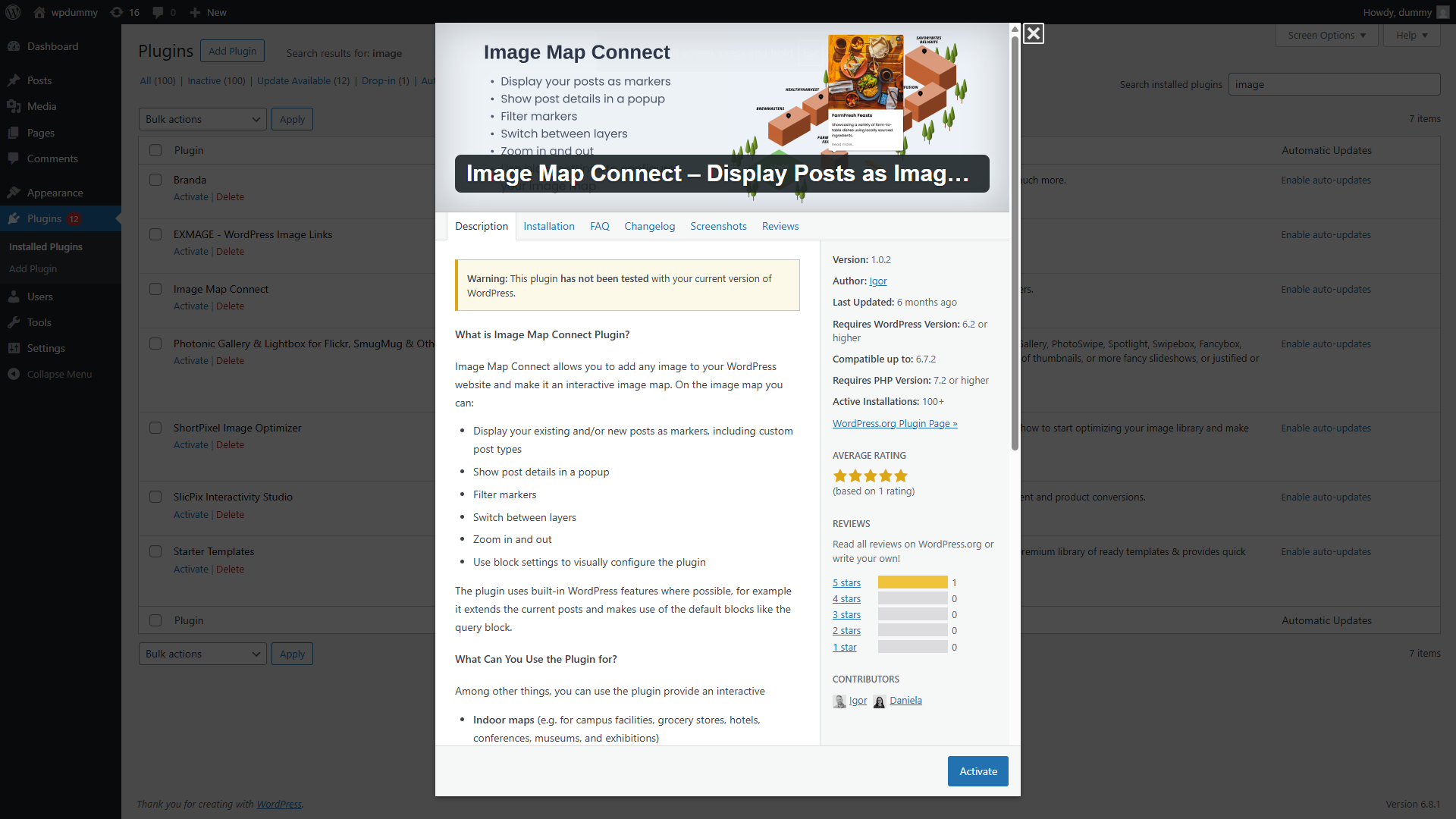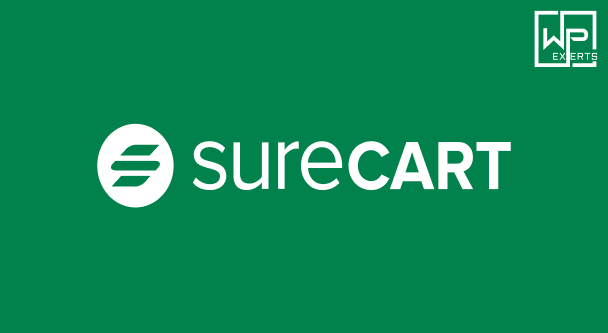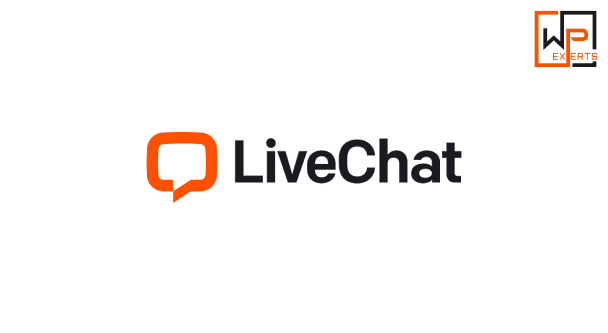Image Map Connect – Display Posts as Image Hotspots (WordPress Plugin) – Full Guide
WordPress is one of the most powerful content management systems, known for its flexibility and extensive plugin ecosystem. One of the more visually engaging ways to present content—especially for portfolios, real estate listings, product showcases, or infographics—is to use interactive image maps. That’s where the Image Map Connect plugin stands out.
Image Map Connect – Display Posts as Image Hotspots is a WordPress plugin that lets you create interactive image maps and link WordPress posts or custom post types to specific regions (hotspots) on an image. These hotspots can display tooltips, modals, or redirect users to full post pages. This interactive approach can significantly enhance user engagement and provide an intuitive way to explore visual content.
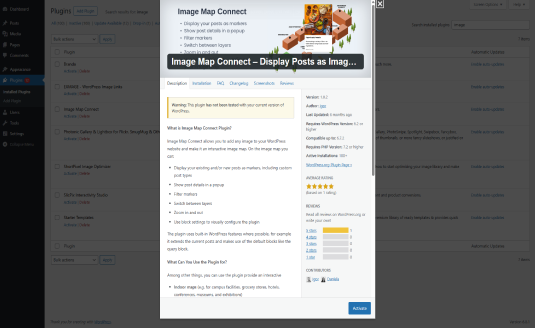
What Is Image Map Connect?
Image Map Connect is a premium WordPress plugin that allows users to upload any image (like a floor plan, map, product photo, or illustration) and overlay it with clickable hotspots. Each hotspot can be linked to a WordPress post or custom post type, making the image itself a dynamic interface for browsing content.
Think of it as turning static images into interactive hubs. Whether you’re displaying a campus map with location details, a product with feature highlights, or a real estate floor plan linked to room listings—this plugin brings visual storytelling to life.
Key Features
1. Post-Based Hotspot Linking
You can connect each hotspot to a WordPress post, page, or any custom post type like products, properties, or team members. The hotspots can open in modals or redirect to the full post.
2. Custom Hotspot Shapes
Hotspots can be points, circles, rectangles, or polygons. You’re not limited to simple coordinates—you can precisely outline any area of the image.
3. Dynamic Content Display
Hover or click actions can reveal post excerpts, titles, featured images, or custom fields in tooltips or lightboxes.
4. Responsive and Touch-Friendly
Hotspots scale with the image, making them fully responsive across desktops, tablets, and smartphones.
5. Drag-and-Drop Editor
Easily create and place hotspots using an intuitive visual editor within the WordPress dashboard. No coding required.
6. Category Filtering
Filter hotspots by category or tag. For example, you can create a factory floor plan and allow users to view only specific machine types.
7. Multiple Image Maps
Create and manage multiple image maps on different pages or posts.
8. Shortcode Integration
Use shortcodes to embed image maps anywhere in your WordPress content, including pages, posts, widgets, or builders like Elementor.
Use Cases
The flexibility of Image Map Connect makes it ideal for a wide range of applications:
1. Real Estate
Display a floor plan with each room or apartment linked to its respective listing.
2. Campus Maps
Link buildings or departments to detail pages for universities or office complexes.
3. E-Commerce Product Highlighting
Highlight product features directly on a photo (e.g., “click on the engine to see engine specs”).
4. Interactive Infographics
Create engaging educational or marketing visuals with linked data points or resources.
5. Portfolio and Photography
Allow users to click on parts of an image to view different projects or stories.
6. Museums or Exhibitions
Create a virtual tour map with clickable artifacts or displays.
Installation and Setup
Follow these steps to install and configure Image Map Connect:
- Purchase and Download the Plugin
You can obtain Image Map Connect from a premium WordPress marketplace or the developer’s website. - Upload the Plugin
- Go to your WordPress Dashboard > Plugins > Add New.
- Click Upload Plugin and choose the
.zipfile. - Click Install Now, then Activate.
- Create an Image Map
- Navigate to the Image Map Connect tab in your dashboard.
- Click Add New Map.
- Upload the image you want to use as your base.
- Add Hotspots
- Use the visual editor to draw hotspot areas.
- Choose a post or custom post type to link.
- Configure tooltip or modal content (e.g., title, excerpt, featured image).
- Set behavior (click to open post, show popup, etc.).
- Display the Image Map
- Copy the generated shortcode.
- Paste it into any post, page, or widget where you want the interactive image to appear.
Advantages
1. Engaging UX
Interactive image maps capture attention and encourage users to explore content visually.
2. Easy Content Linking
No need to manually add links. Just choose a post and the plugin handles the rest.
3. Time-Saving Editor
The drag-and-drop editor makes designing interactive maps fast and intuitive.
4. Mobile-Friendly
Your maps and hotspots work seamlessly across all devices and screen sizes.
5. Boosts SEO and Usability
Internal linking through image maps can improve SEO while helping users find content easily.
Limitations
- Premium Plugin: It’s not free—budget-conscious users might seek free alternatives with fewer features.
- Heavy Images: Using large or unoptimized images can affect page load speed. Always compress images.
- Learning Curve: While the editor is visual, complex maps with many hotspots can take time to set up properly.
Customization Options
You can customize:
- Hotspot style: Change colors, icons, borders, tooltips.
- Popup content: Show post excerpt, featured image, meta data, or even WooCommerce product data.
- Animation effects: Fade-in, zoom, or slide-in effects for better interactivity.
- Hover and click behavior: Choose what action happens on hover or click—open modal, redirect, etc.
Developers can extend functionality using filters and hooks provided by the plugin for deeper integration.
Comparisons with Similar Plugins
| Plugin Name | Free Version | Custom Shapes | Post Linking | Responsive | Tooltips | Ease of Use |
|---|---|---|---|---|---|---|
| Image Map Connect | ❌ | ✅ | ✅ | ✅ | ✅ | ✅ |
| WP Draw Attention | ✅ (Lite) | ✅ | ✅ | ✅ | ✅ | ✅ |
| Image Map Pro | ❌ | ✅ | ✅ | ✅ | ✅ | ✅ |
| Mapplic | ❌ | ✅ | ❌ | ✅ | ✅ | ⚠️ Medium |
Image Map Connect stands out for its tight integration with WordPress post types and its simplicity in linking dynamic content without extra configuration.
Best Practices
- Use High-Quality, Compressed Images: Ensure fast loading and clarity.
- Keep Maps Organized: If your map has many hotspots, consider grouping them by category or using filters.
- Preview on Mobile: Make sure hotspots are not too small or crowded on small screens.
- Use Descriptive Titles: Tooltip or modal content should clearly communicate what the hotspot links to.
- Update Maps Regularly: As your content grows, revisit and update your maps to maintain relevance.
Conclusion
Image Map Connect – Display Posts as Image Hotspots is a versatile and visually impactful WordPress plugin. It turns ordinary images into interactive experiences by linking visual regions to live post content. Whether you’re showcasing products, floor plans, or data points, this plugin offers a smart, elegant way to help users explore your site.
By combining ease of use with powerful customization options and responsive design, Image Map Connect is a valuable tool for site owners who want to present content more intuitively and creatively.