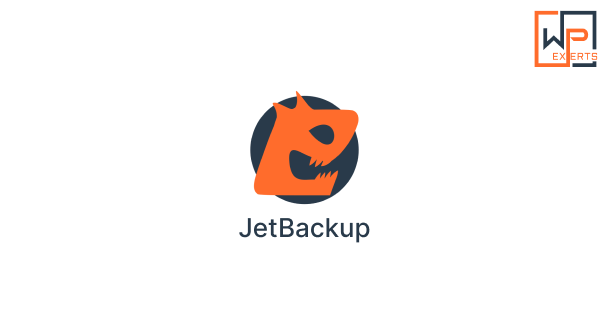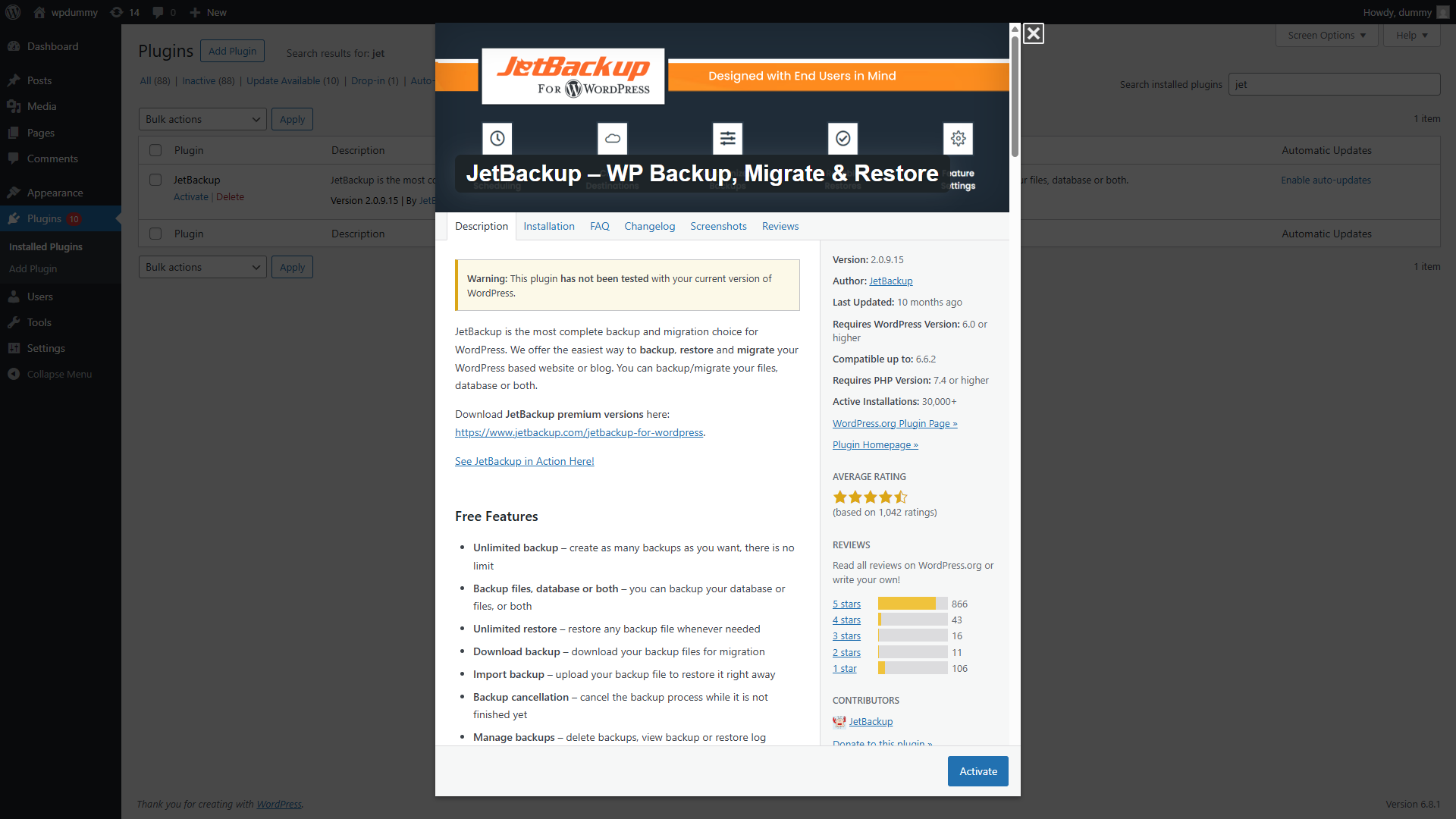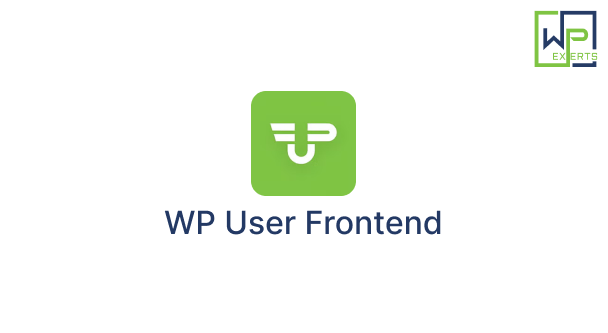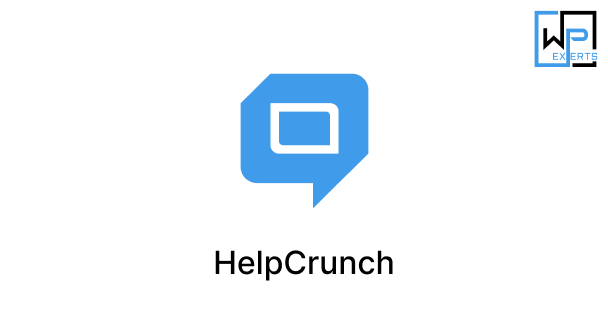Introduction
In the world of website management, one golden rule stands out: Always back up your site. A single crash, update failure, or hacking attempt can bring down an entire website in seconds. That’s where backup plugins come into play. One of the newest and increasingly popular tools is the JetBackup – WP Backup, Migrate & Restore plugin for WordPress.
Designed to make backups, migrations, and restorations fast, reliable, and user-friendly, JetBackup offers a full suite of tools that cater to beginners and developers alike. Whether you’re running a personal blog, a WooCommerce store, or a professional portfolio, JetBackup helps ensure your data is protected and portable.
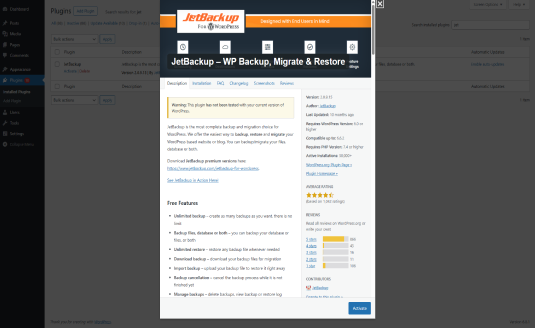
What is JetBackup?
JetBackup – WP Backup, Migrate & Restore is a WordPress plugin built to simplify website data management. It allows users to:
- Back up website files and databases
- Schedule automatic backups
- Restore sites in one click
- Clone or migrate websites between servers or domains
- Store backups locally or on cloud services
This plugin is part of a new generation of WordPress tools that emphasize speed, security, and usability. JetBackup is especially useful for WordPress users who want a dependable backup solution without the bloat or complexity of older tools.
Why Backups Matter
Backups are essential for protecting your content, layout, and database from:
- Server crashes
- Human errors
- Malware and cyberattacks
- Plugin/theme conflicts
- Failed updates
A robust backup plugin ensures you can quickly restore your site to working order without panic or prolonged downtime.
Core Features of JetBackup Plugin
1. One-Click Backup & Restore
JetBackup simplifies the process of creating and restoring backups. With just a single click, users can generate a full site backup or restore from a previous point without needing technical skills.
2. Full & Partial Backups
You can back up the entire WordPress site—including files, themes, plugins, uploads, and databases—or choose specific parts of the site to include in your backup.
3. Scheduled Backups
Set up automatic backups on a daily, weekly, or monthly schedule. This ensures your data is consistently saved even if you forget to run manual backups.
4. Offsite & Cloud Storage
JetBackup supports storing backups in various remote locations, including:
- Google Drive
- Dropbox
- Amazon S3
- FTP/SFTP
- Local server folders
This flexibility means you’re not tied to one storage method, and you can easily store backups outside your hosting environment for added security.
5. Easy Migration
Clone or move your website between servers or domains with zero downtime. JetBackup handles the transfer of files and the database without requiring additional plugins or manual intervention.
6. Smart Restore Points
Each backup is treated as a “restore point” which you can roll back to instantly. These are useful when trying out new plugins, themes, or updates.
7. Backup Log and Notifications
The plugin keeps detailed logs of all backup activities and can notify you via email when a backup is completed, fails, or needs attention.
8. Lightweight and Fast
Unlike some bulky backup plugins, JetBackup is optimized for speed and minimal server load, making it ideal even for shared hosting environments.
Benefits of Using JetBackup
- Peace of Mind: No more worrying about losing your work or content. Everything is backed up securely.
- Time-Saving: Automating backups saves hours of manual work.
- Migration Made Easy: Ideal for developers or agencies migrating client websites.
- Disaster Recovery: Quickly restore your site in case of malware, hacks, or accidental deletion.
- Cloud Flexibility: Store backups wherever you’re comfortable, even across multiple platforms.
Installation & Setup
Step 1: Install the Plugin
- Log in to your WordPress admin panel.
- Go to Plugins > Add New.
- Search for JetBackup – WP Backup, Migrate & Restore.
- Click Install Now, then Activate.
Step 2: Configure Backup Settings
- Navigate to JetBackup > Settings.
- Choose backup types (full, files-only, database-only).
- Select backup frequency and retention limit.
- Add your preferred cloud storage destination using API credentials.
Step 3: Create Your First Backup
- Go to JetBackup > Backups.
- Click Create New Backup.
- Optionally name the backup and select what to include.
- Click Start Backup.
You’ll see a progress bar, and once complete, your backup will be available for download, restore, or migration.
Restoring a Backup
To restore from a backup:
- Go to JetBackup > Backups.
- Find the backup you want to restore.
- Click Restore.
- Confirm the restoration process.
The plugin will automatically replace the current site data with the backup content, and your site will be restored to that state.
Migrating a Site with JetBackup
JetBackup is also a powerful migration tool. To use it:
- Backup the site on the source server.
- Download the backup file or store it in the cloud.
- Install WordPress and JetBackup on the target server.
- Upload the backup file.
- Restore the backup.
This will clone your original website, including media, plugins, themes, and settings.
JetBackup vs Other Backup Plugins
| Feature | JetBackup | UpdraftPlus | All-in-One WP Migration |
|---|---|---|---|
| One-click backup | ✅ | ✅ | ✅ |
| Cloud storage support | ✅ (multiple) | ✅ (some require Pro) | ✅ (some require Pro) |
| Scheduled backups | ✅ | ✅ | ❌ |
| Full site migration | ✅ | ✅ (Pro) | ✅ |
| Lightweight plugin | ✅ | ❌ (more features) | ✅ |
| Free cloud backups | ✅ | ❌ | ❌ |
JetBackup is a strong contender thanks to its speed, simplicity, and free cloud integration capabilities.
Use Cases
- Small Businesses: Protect website content and ensure uptime.
- Freelancers/Developers: Migrate websites between staging and live environments.
- Bloggers: Safeguard years of content without technical effort.
- E-commerce Sites: Daily automatic backups for WooCommerce stores to secure transaction and order data.
Security and Privacy
JetBackup ensures all data transfers are encrypted using secure protocols. It does not share your backups with third parties unless configured by you to store them in external locations like Google Drive or Dropbox.
Support & Documentation
JetBackup offers:
- In-dashboard help guides
- FAQ and tutorials
- Email-based support for free and pro users
- Community forums
Pro versions may include premium support and priority troubleshooting.
Pros and Cons
Pros:
- Simple interface
- Fast performance
- One-click migration
- Scheduled backups
- Multiple cloud integrations
Cons:
- Advanced features (like incremental backups) may require the Pro version
- Limited multi-site support in the free version
Conclusion
The JetBackup – WP Backup, Migrate & Restore plugin is an excellent choice for WordPress users who want a reliable, fast, and easy-to-use backup and migration tool. Its lightweight design, cloud compatibility, and one-click features make it especially attractive for those managing multiple sites or working in fast-paced environments.
Whether you’re a beginner or a seasoned developer, JetBackup gives you the peace of mind you need to focus on growing your website, knowing your data is always safe and recoverable.