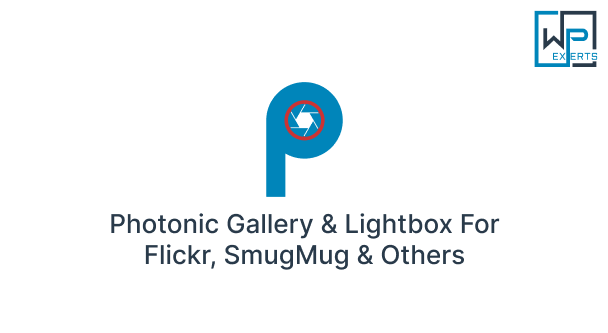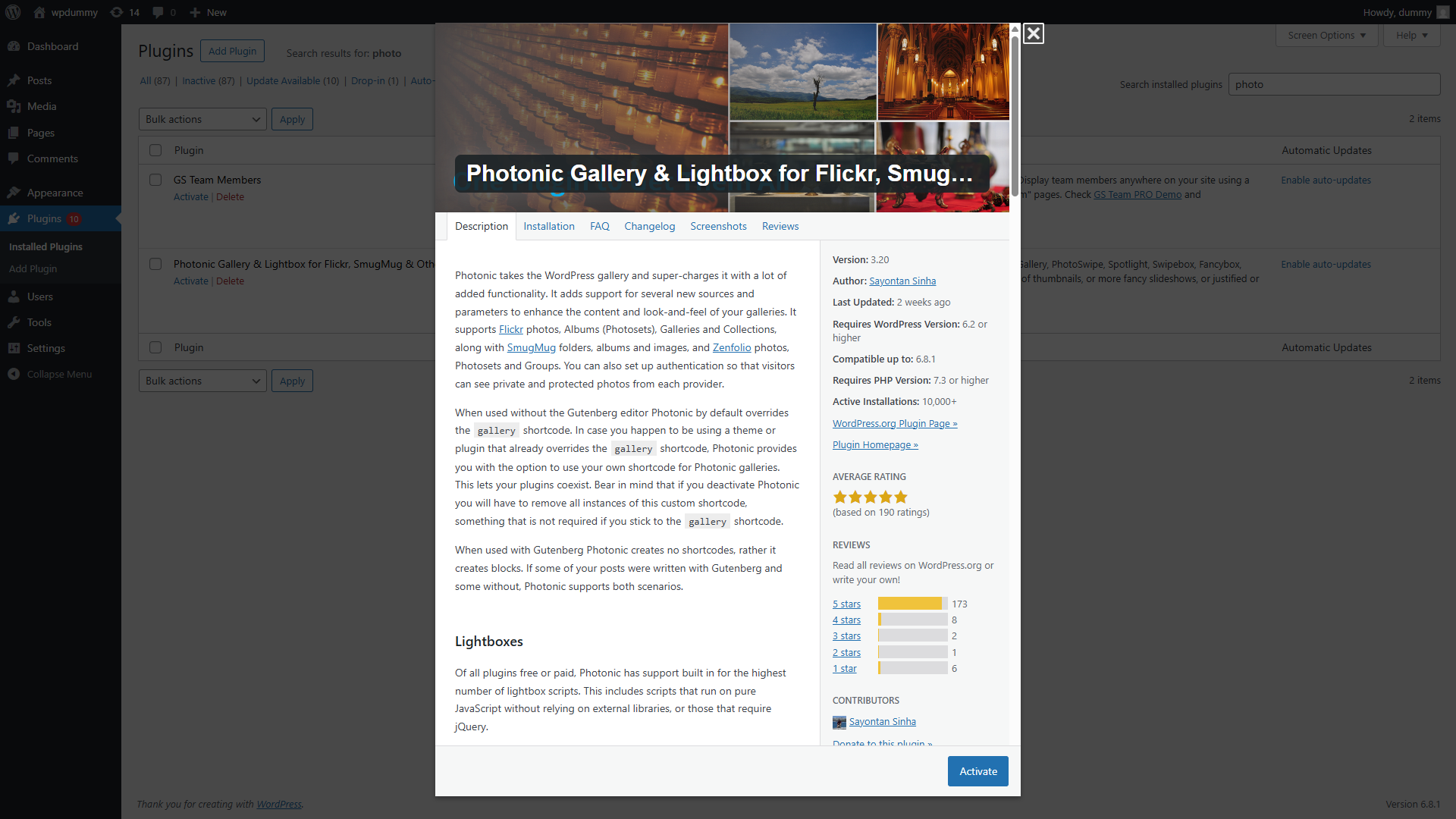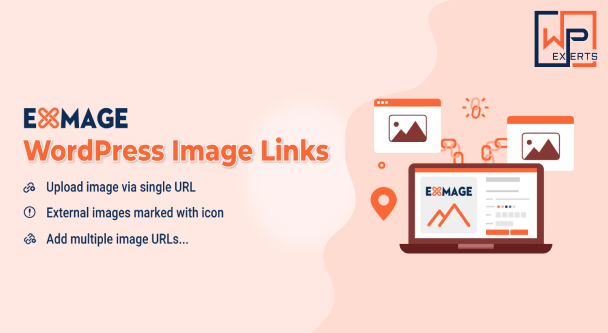Introduction
Displaying photo galleries on your WordPress website can be more than just uploading images and placing them in a post. For photographers, artists, bloggers, and businesses that rely on visual content, showcasing images elegantly and efficiently is crucial. That’s where the Photonic Gallery & Lightbox for Flickr, SmugMug, Google Photos, Zenfolio, and others comes in.
Photonic is a robust and feature-rich WordPress plugin that enhances the default gallery system. It integrates seamlessly with popular external photo hosting services and provides advanced lightbox capabilities to make your galleries pop. Whether you’re a professional photographer or a content creator looking for advanced image display options, Photonic is an excellent choice.
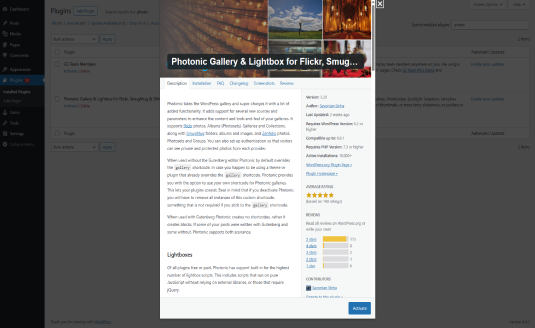
What is the Photonic Gallery Plugin?
Photonic is a free and open-source WordPress plugin that allows users to create stunning image galleries by connecting with external photo platforms such as:
- Flickr
- SmugMug
- Google Photos
- Zenfolio
- Instagram (via legacy support)
- NextGEN Gallery
- WordPress Media Library
The plugin replaces the basic WordPress gallery shortcode with a more dynamic and interactive gallery layout, offering multiple layout styles and lightbox integration options.
Key Features of Photonic
1. Integration with Popular Photo Platforms
Photonic allows you to pull photos directly from cloud services like Flickr, SmugMug, Google Photos, and Zenfolio. You can display photosets, albums, galleries, user streams, and more—automatically updating as you add content to these services.
2. Support for Lightbox Libraries
Photonic supports various lightbox scripts for full-screen viewing of images, including:
- FancyBox (v1, v2, v3)
- LightGallery
- Swipebox
- Colorbox
- Featherlight
- PrettyPhoto
- Image Lightbox
- and more
You can choose the one that best fits your site’s style or use the plugin’s built-in lightbox.
3. Responsive & Retina-Ready
Photonic is fully responsive, ensuring that galleries look great on desktops, tablets, and smartphones. Images also support retina displays, providing crystal-clear visuals.
4. Layout Flexibility
Photonic offers multiple gallery layouts:
- Square thumbnails
- Circular thumbnails
- Justified grids (à la Flickr style)
- Masonry layout
- Mosaic tiling
- Slideshow/carousel integration
You can tailor each gallery’s layout to match the style of your website.
5. Extensive Customization Options
Photonic provides a user-friendly interface and detailed configuration panel. You can:
- Customize hover effects
- Change border styles
- Modify gallery padding/margins
- Enable social sharing icons
- Configure captions and metadata display
6. Deep Linking and Image Protection
Photonic supports deep linking to images (great for SEO and sharing) and lets you disable right-clicks to deter image theft.
Why Use Photonic?
1. Save Server Space
By pulling images from external services like Flickr or Google Photos, you reduce the load on your WordPress server. This improves site speed and decreases your hosting storage requirements.
2. Professional-Level Display
Photonic allows you to showcase images with professional layout options. This is ideal for photographers, artists, wedding planners, and portfolio sites.
3. Live Synchronization
When you add new images to your SmugMug or Flickr albums, they can automatically appear on your site without needing to re-upload or update your content manually.
4. SEO Optimization
Photonic offers caption support, metadata display, and deep linking, which all contribute to better SEO performance for your visual content.
5. Security and Privacy Controls
You can selectively show or hide albums based on privacy settings from services like SmugMug or Flickr.
Getting Started with Photonic
Step 1: Installation
- Go to your WordPress dashboard.
- Navigate to Plugins > Add New.
- Search for Photonic Gallery.
- Click Install Now and then Activate.
Step 2: Configure Settings
After installation:
- Go to Photonic > Settings.
- Choose your preferred lightbox script.
- Configure layout defaults (e.g., justified, masonry).
- Enable/disable social sharing, captions, deep links, etc.
Step 3: Connect External Services
Photonic requires API access to integrate with external services. For example:
- Flickr: Enter your Flickr API key (a link is provided in the settings).
- Google Photos: Follow OAuth setup for secure integration.
- SmugMug / Zenfolio: Connect using API tokens.
Once connected, you can embed galleries with simple shortcodes like:
shortcodeCopyEdit[photonic type='flickr' view='photosets' user_id='YOUR_FLICKR_ID']
Photonic provides a built-in Shortcode Generator in the WordPress editor to simplify this process.
Example Use Cases
1. Photographer Portfolio
Embed entire albums from Flickr or SmugMug using justified or mosaic layouts with lightbox navigation. Let clients browse, zoom, and share photos without leaving the page.
2. Travel Blog
Showcase travel photos using Google Photos albums, with each post displaying an auto-updating gallery linked to an album for a particular trip.
3. WooCommerce Product Demo
Use Photonic to display product image galleries with thumbnails, captions, and fullscreen views, enhancing the buyer’s experience.
4. Wedding/Event Website
Display large event galleries (e.g., wedding day photos) from Zenfolio or Flickr, sorted into easily navigable albums by time, location, or photographer.
Advanced Customizations
1. Custom CSS
You can override gallery styling by adding custom CSS via your theme’s customizer or a child theme.
2. Developer Hooks & Filters
Photonic provides action hooks and filters for developers to add custom behaviors or integrate with other plugins.
3. Gutenberg Support
Photonic works well with the block editor. You can add a gallery block and insert Photonic shortcodes directly or use custom blocks for ease of use.
Pros and Cons
✅ Pros
- Connects to multiple external gallery platforms
- Huge layout and lightbox flexibility
- Reduces server load by externalizing media
- Completely free with no premium upsell
- Actively maintained with strong documentation
❌ Cons
- Setup may require API knowledge (especially for OAuth with Google Photos)
- Complex options can overwhelm beginners
- Requires API keys for some services
Support and Documentation
Photonic offers comprehensive documentation through its official website, which includes:
- Video tutorials
- Shortcode references
- Troubleshooting guides
Additionally, support is available via the WordPress.org support forum or GitHub issues page for more technical concerns.
Final Thoughts
The Photonic Gallery & Lightbox plugin is a powerhouse tool for anyone serious about visual storytelling on their WordPress site. It offers unmatched flexibility, layout control, and integration with cloud-based image services—all without costing a dime.
From photographers and bloggers to event planners and marketers, Photonic provides the tools to create beautiful, dynamic, and professional image galleries that load quickly and wow your visitors.