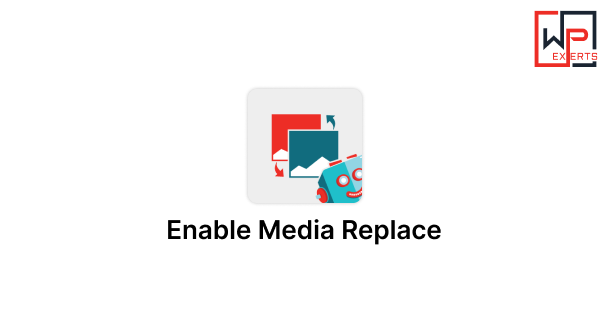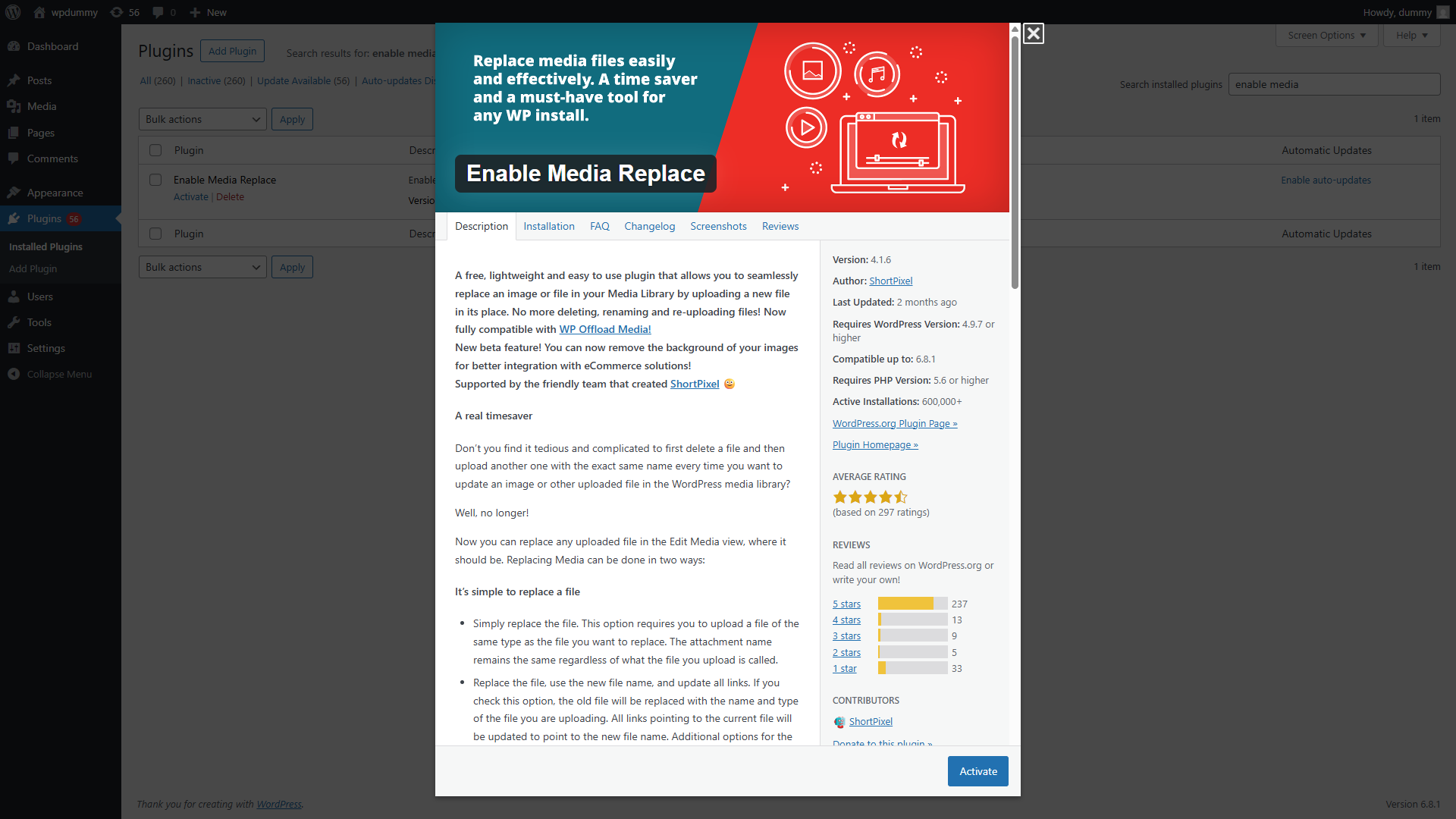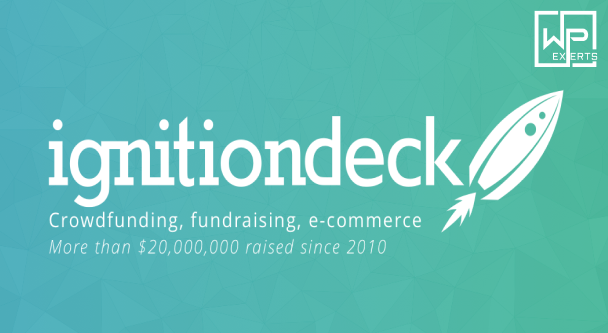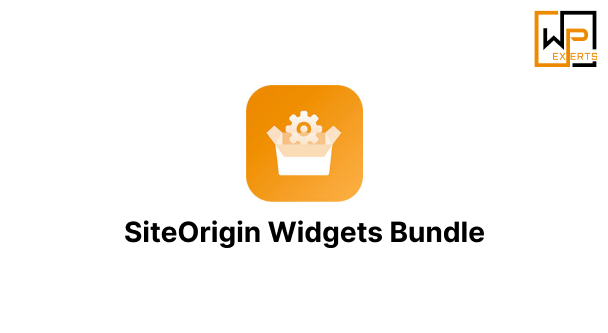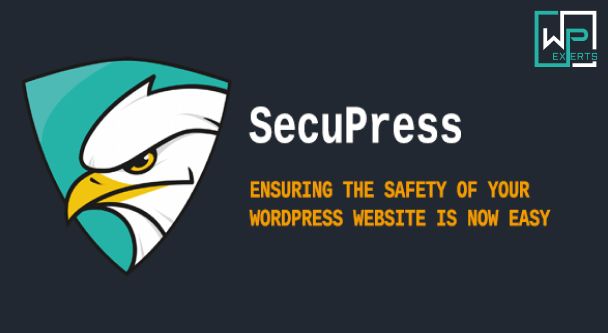Enable Media Replace WordPress Plugin – A Comprehensive Overview (1000 Words)
Introduction
Managing media files in WordPress can be challenging, especially when you need to replace an existing file with a new version—like updating a PDF, a logo, or an image without breaking the links or uploading a new file with a different name. That’s where the Enable Media Replace plugin shines. Developed by ShortPixel, this plugin provides a clean and efficient solution to replace media files directly from the Media Library without changing their URLs or manually updating references across your site.
This detailed article explores the features, use cases, setup, benefits, and limitations of the Enable Media Replace plugin, offering everything you need to know to decide whether it fits your workflow.
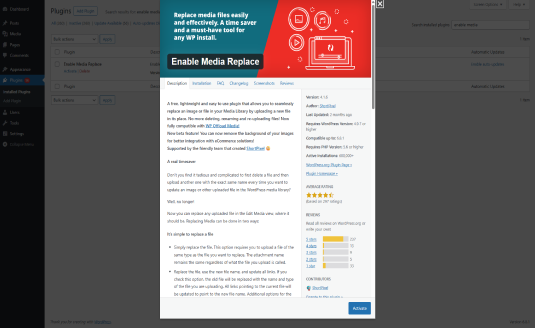
What is Enable Media Replace?
Enable Media Replace is a free WordPress plugin that allows users to replace files in the Media Library quickly and easily. It eliminates the need to delete and re-upload files manually or adjust references in posts, pages, or widgets. Instead, users can replace a file in place, keeping the original URL and avoiding broken links.
This is particularly useful for non-technical users or for websites where media files often get updated (e.g., portfolios, brochures, CVs, product images, or press kits).
Key Features
- Seamless Media Replacement
- Replace any uploaded file (images, PDFs, videos, audio files, etc.) with a new one while retaining the same URL.
- No need to re-attach the file to posts or pages manually.
- Two Replacement Options
- Replace the file, use the new file name, and update all links: Changes the file name and updates all associated links.
- Replace the file, keep the file name: Keeps the original file name and replaces only the content of the file, which is better for maintaining external or internal links.
- Metadata Preservation
- Keeps your image title, alt text, description, and caption intact, ensuring you don’t lose SEO or accessibility improvements.
- Support for Media Library Grid View
- The plugin integrates perfectly with the WordPress Media Library, allowing you to replace files using the standard interface.
- Date-based File Naming (Optional)
- You can choose whether or not to update the file’s date when replacing it. This can be useful for sorting or triggering cache updates.
- Compatibility
- Works well with Gutenberg, Classic Editor, WooCommerce, Elementor, and other popular plugins and themes.
Why Use Enable Media Replace?
- Time-Saving
- Avoid the hassle of deleting and re-uploading media. Replace files in just a few clicks.
- Preserve SEO and Links
- Retain the same URL, avoiding 404 errors, broken links, or the need to update posts and pages.
- Improve Workflow
- Especially beneficial for editors and teams who frequently update documents or images. You can push updates without involving a developer.
- Cache Busting
- Helps clear cached versions of files on CDNs or browsers by optionally changing the file name or time stamp.
Use Cases
- Updating Brochures or Menus: For restaurants, real estate agents, or educational institutions, menus or brochures often need updates. Using this plugin, you can replace the file without changing the URL embedded on the site.
- Logo or Brand Asset Update: When rebranding or updating the logo, you can replace the old image everywhere it’s used without editing each page.
- Correcting Mistakes in Uploaded Files: If you uploaded the wrong version of an image or document, just replace it without deleting and uploading again.
- Regularly Updated PDF Reports: For companies that post monthly or quarterly PDF reports, this plugin ensures that users can always access the latest version through the same link.
How to Install and Use
- Installation
- Go to Plugins > Add New in your WordPress admin dashboard.
- Search for “Enable Media Replace.”
- Click Install Now, then Activate.
- Replacing a File
- Go to Media > Library and switch to the List view.
- Locate the file you want to replace and click Replace Media below it.
- Upload a new file using the provided options.
- Choose whether to keep the same file name or use a new one.
- Decide if you want to update the file’s date.
- Click Upload to replace the file.
Compatibility and Integration
Enable Media Replace is designed with compatibility in mind. It works well with:
- WordPress multisite installations
- WooCommerce product images
- Page builders like Elementor, WPBakery, and Divi
- Media offload/CDN plugins (with varying degrees of success depending on the cache)
However, some caching/CDN setups may require additional steps to clear cached versions of replaced files. Always test media replacement on a staging site if you’re using aggressive caching or media optimization tools.
Best Practices
- Backup Media Files: While the plugin is reliable, it’s good practice to back up original files before replacing them—especially for critical media.
- Clear Caches: After replacing a file, clear your WordPress cache and CDN cache (if used) to ensure users see the updated version.
- Use Consistent Naming: When replacing files, keeping the same file name helps maintain link integrity and avoids unnecessary confusion.
- Test After Replacing: Open a few posts or pages where the media was used to verify everything looks good.
Limitations
While powerful, Enable Media Replace does have some limitations:
- It doesn’t support bulk replacement of files (e.g., replacing multiple files at once).
- The replacement action is only available in list view, not grid view of the Media Library.
- Not all themes and custom builders reflect changes immediately—some may cache images aggressively.
- Limited support for third-party cloud storage or external URL media.
Security and Performance
The plugin follows WordPress best practices, and since it only operates within the admin area, it poses minimal security risks. It doesn’t introduce front-end code or scripts, ensuring your site’s performance and security remain intact.
Final Thoughts
Enable Media Replace is a must-have plugin for WordPress users and developers who regularly manage and update media files. Its ease of use, reliability, and seamless integration with WordPress make it an ideal tool for maintaining media consistency across a site. Whether you’re running a business site, a content-heavy blog, or a WooCommerce store, this plugin can significantly streamline your media management workflow.
It’s free, actively maintained, and highly rated in the WordPress plugin repository. If your work involves frequently updating media files, this plugin is worth adding to your toolkit.