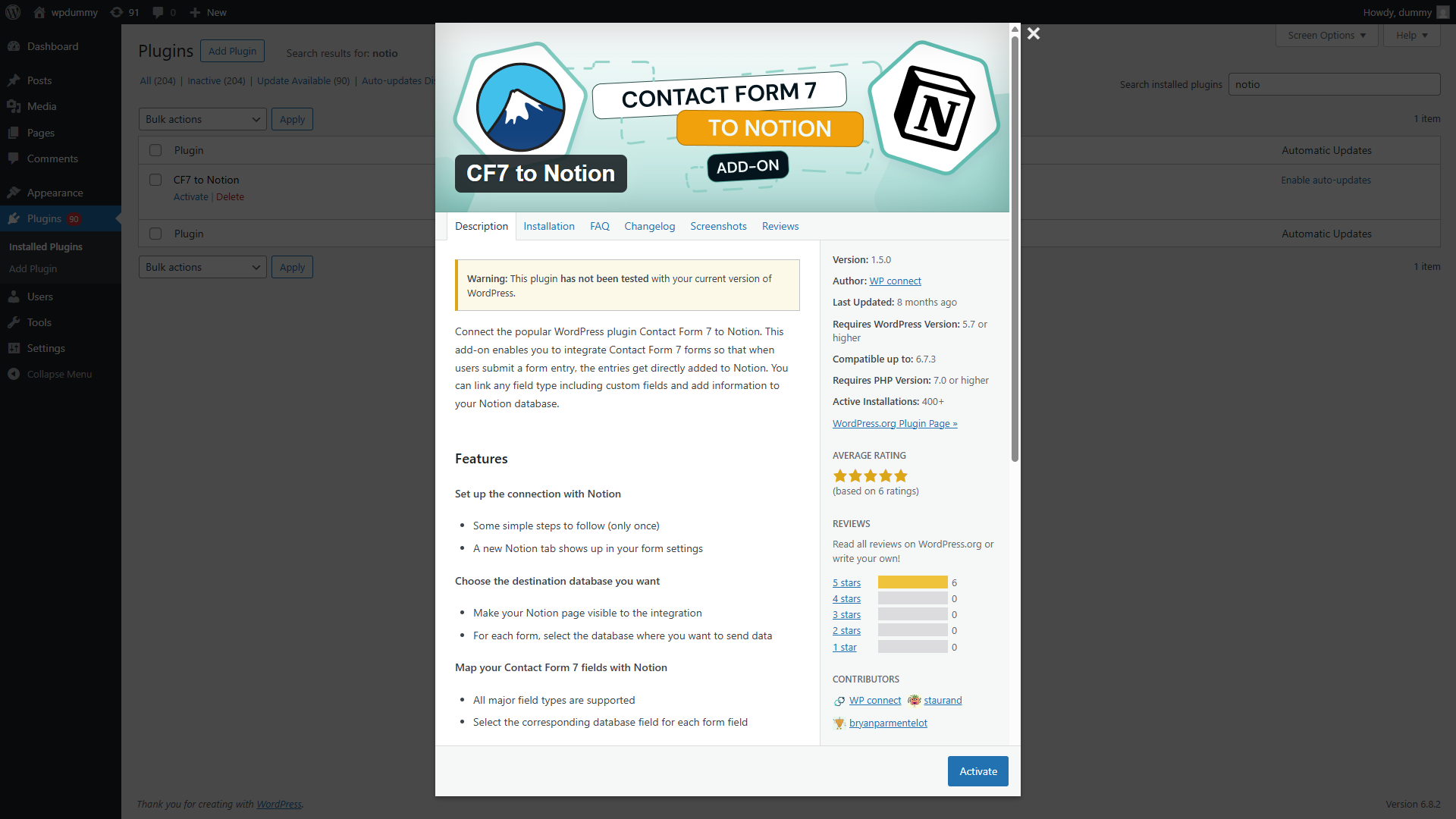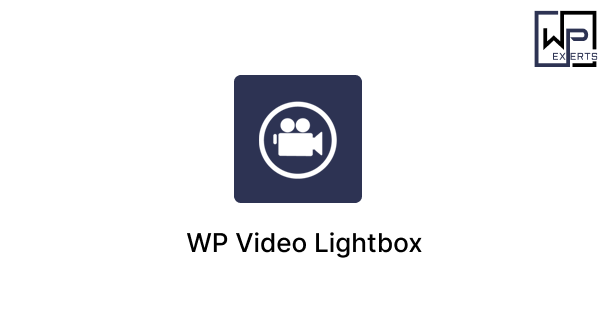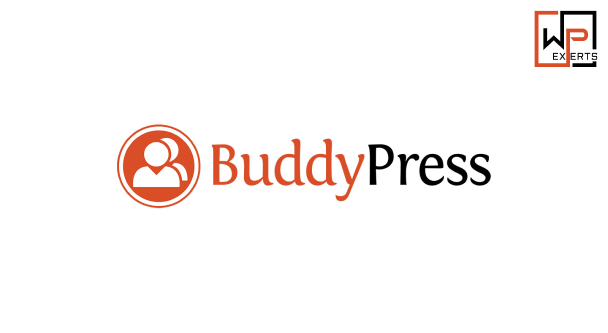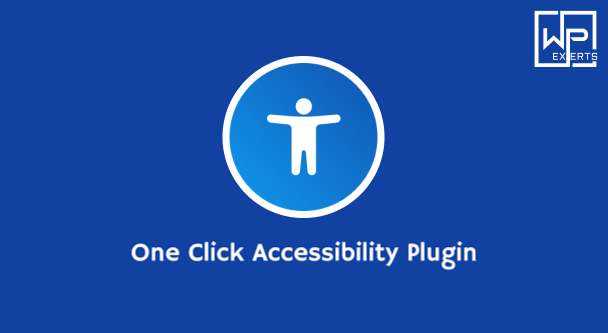What Is “CF7 to Notion”?
CF7 to Notion is a WordPress plugin (also known as “CF7 to Notion Add-On”) developed by WP connect. Its primary purpose is to integrate Contact Form 7—a widely used WordPress form builder—with Notion, the all-in-one note-taking, database, and collaboration platform WordPress.orgWordPress.com.
With this plugin:
- Each time a user submits a form created via Contact Form 7, the submission data is automatically forwarded to a designated Notion database.
- It supports mapping of various field types—such as Title, Text, Number, URL, Email, Phone, Select, Multi-Select, and Date—so submissions can be structured correctly in Notion WordPress.org.
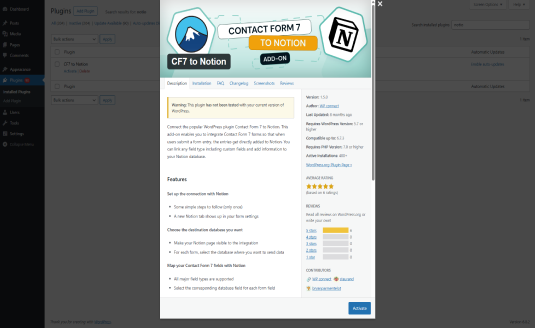
Key Features & Setup
1. Easy Setup & User Interface
- Single-time configuration: Input your Notion integration token (Internal Integration Token) once under the Contact Form 7 Notion tab in WordPress.
- A new “Notion” tab appears in each form’s settings, making it easy to activate the integration, pick the target Notion database, and map fields WordPress.orgWordPress.com.
- The UI includes dropdowns and tooltips, enhancing usability and simplifying mapping WordPress.com.
2. Field Mapping
- Fields created in Contact Form 7—such as email, name, phone number, or custom fields—can be directly mapped to the corresponding Notion database columns.
- The plugin caches the list of Notion columns for 60 seconds for performance optimization WordPress.orgWordPress.com.
3. Broad Compatibility
- Supports major field types, facilitating flexible use across a variety of use cases WordPress.org.
- Tested with Contact Form 7 version 5.5.3 and above; works up to version 5.6 WordPress.org.
Benefits
Time-saving & Automation
Automatically funnel form submissions to Notion without manual copy-pasting—excellent for lead management, content planning, or customer inquiries.
Centralized Data in Notion
Having form entries in Notion enables team collaboration, filtering, and integration with other workflows using Notion’s database capabilities.
No Coding Required
The plugin is user-friendly and requires no technical expertise—ideal for marketers, small business owners, and non-developers.
Free and Maintained
Available for free, frequently updated (latest version 1.5.0 as of late 2024) WordPress.comcf7-to-notion.en.softonic.com, making it accessible and reliable.
Installation & Step-by-Step Workflow
- Install & Activate
- Install the “CF7 to Notion” plugin via WordPress admin from the plugin directory (version 1.5.0).
- This version was last updated on December 10 2024 and tested up to WordPress 6.7.2, with ~400 active installations WordPress.com.
- Softonic also notes version 1.5.0 was available as of March 31 2025 cf7-to-notion.en.softonic.com.
- Configure Notion
- Generate an Internal Integration Token in Notion (via “Settings & Members → Integrations → Develop your own integration”).
- Share your target Notion database with this integration to allow access Helpie WP.
- Connect in WordPress
- Go to Contact → Integration → Notion in the WordPress dashboard.
- Paste your Notion token and save the settings.
- Set Up Each Form
- Open your CF7 form, go to its “Notion” tab.
- Check “Add form submissions to your database,” select the Notion database, map your CF7 fields to Notion columns, and save WordPress.orgWordPress.com.
- Submit & Verify
- Test by submitting the form.
- Confirm the data appears correctly in your Notion database.
Alternative Options
While “CF7 to Notion” is straightforward and free, other tools offer similar or expanded functionality:
- Tablesome: A free plugin supporting Contact Form 7, WPForms, Gravity Forms, or Elementor form integrations with Notion. Offers manual mapping of form fields to Notion database columns Helpie WP.
- WP connect Add-ons: Other form integrations from the same developer include Gravity Forms and WPForms, typically paid (CF7 to Notion remains free) WP Umbrellawpconnect.coHelpie WP.
- Developer workflows: Tools like Zapier, Make, or Uncanny Automator allow broader automations—including sending WordPress post data to Notion—but may require subscriptions or advanced setup WP UmbrellaUncanny Automator.
Use Cases
- Lead capture: Submit CF7 contact form entries directly into Notion for tracking and follow-up.
- Content planning: Use Notion to manage form-based content ideas or submissions.
- Task tracking: Forward form entries into Notion project boards or task databases.
- Data archive: Keep submissions neatly stored, searchable, and shareable within your team.
Tips & Best Practices
- Map accurately: Ensure your Notion database columns are pre-created and compatible with your CF7 form fields (e.g., email, date, select).
- Grant page access: You must share the Notion database page with the integration—otherwise, the plugin will not detect it WordPress.orgHelpie WP.
- Use tooltips: Most interface fields include helpful tooltips—hover to understand field requirements WordPress.com.
- Test thoroughly: Always run test submissions to confirm mapping accuracy.
- Cache awareness: Column list updates in Notion are cached for 60 seconds—allow a short delay when adjusting fields WordPress.orgWordPress.com.
Summary
The CF7 to Notion plugin is a free, user-friendly tool developed by WP connect that lets you seamlessly map Contact Form 7 submissions into Notion databases. It eliminates manual workflows, offers field mapping, and integrates cleanly with WordPress and Notion via Notion’s API—with no coding required.
Whether you’re using it for lead management, content workflow, or simple data collection, this plugin streamlines operations for anyone who relies on both WordPress and Notion. And if you ever need more advanced uses or multi-form support, plugins like Tablesome or general automation tools might be worth exploring.