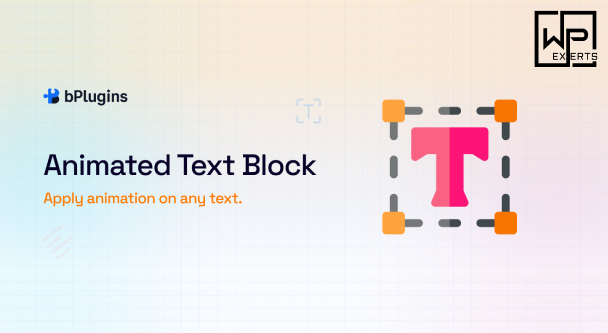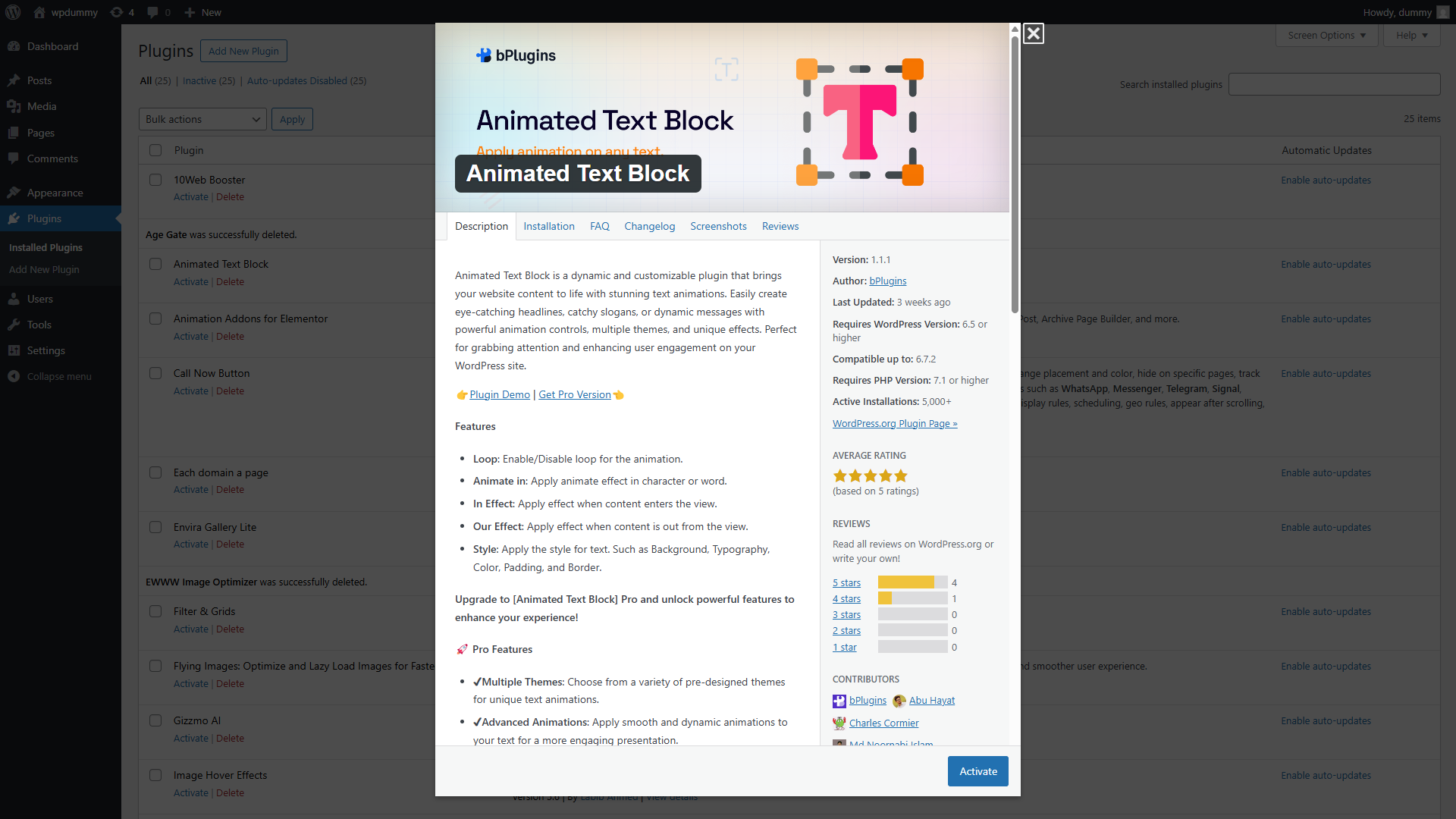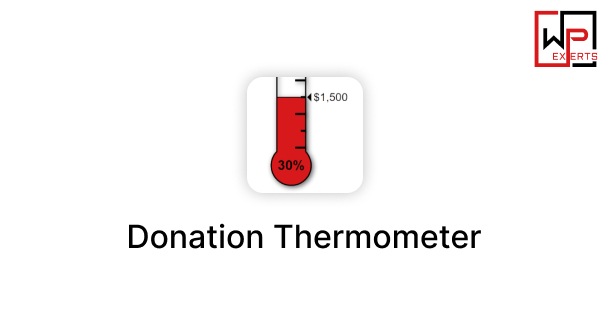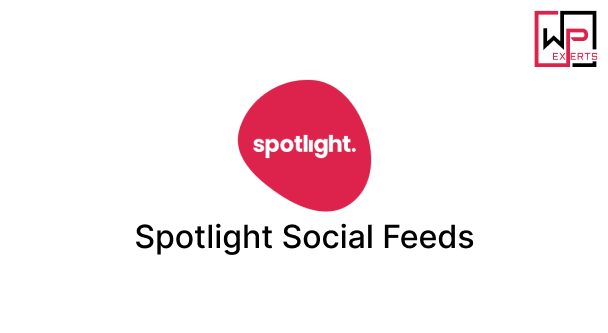Animated Text Block WordPress Plugin: A Comprehensive Guide
Introduction
The Animated Text Block WordPress plugin is a powerful tool designed to enhance websites with dynamic, engaging text animations. Whether you’re looking to add eye-catching headlines, call-to-action messages, or interactive content, this plugin provides an easy-to-use interface to create visually appealing text effects.
This guide explores the features, installation process, customization options, and best practices for using the Animated Text Block plugin effectively. Whether you’re a blogger, business owner, or developer, this plugin can help elevate your website’s design and user experience.
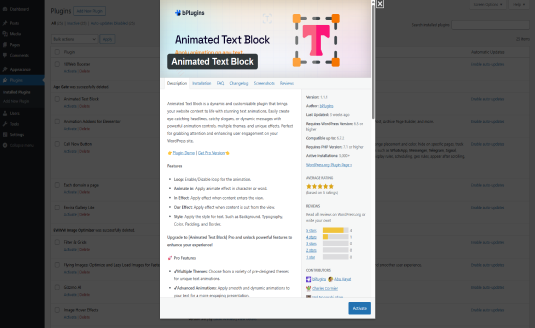
Key Features
The Animated Text Block plugin offers a variety of features that make it a valuable addition to any WordPress website:
- Multiple Animation Effects – Choose from various text animations like fade, zoom, rotate, typewriter, bounce, and more.
- Customizable Appearance – Adjust font size, color, weight, and other styling options to match your website’s design.
- Shortcode Support – Easily add animated text anywhere on your website using shortcodes.
- Gutenberg and Elementor Compatibility – Works seamlessly with modern WordPress editors.
- Responsive Design – Ensures animations look great on all devices.
- Looping and Delay Options – Control animation timing, repetition, and duration.
- Hover Effects – Add interactive text animations that trigger on hover.
- Lightweight and Optimized – Ensures minimal impact on website performance.
- Multilingual and RTL Support – Works with WPML and supports right-to-left text.
- Custom CSS and JavaScript Support – Allows developers to add advanced customization.
Installation Guide
Installing the Animated Text Block plugin is simple. Follow these steps:
Step 1: Install the Plugin
- Log in to your WordPress dashboard.
- Navigate to Plugins > Add New.
- Search for Animated Text Block.
- Click Install Now, then click Activate after installation.
Step 2: Add Animated Text to Your Website
- Go to Pages or Posts and edit an existing page or create a new one.
- If using Gutenberg, add a new block and search for Animated Text Block.
- If using Elementor, drag and drop the Animated Text Block widget.
- Enter your text and configure the animation settings.
- Save and preview your changes.
Customization Options
The Animated Text Block plugin provides various customization options to ensure your text animations fit your website’s style and branding.
Animation Effects
- Fade In/Out – Smoothly transition text into view.
- Slide In – Slide text from the left, right, top, or bottom.
- Bounce – Create a playful bouncing effect.
- Typewriter – Simulate a typing effect for dynamic headlines.
- Rotate – Spin text in different directions.
- Zoom – Gradually increase or decrease text size.
Appearance Settings
- Font Customization – Choose font family, size, weight, and color.
- Text Alignment – Align text to the left, center, or right.
- Background Color – Add colored backgrounds behind the text.
- Padding & Margins – Adjust spacing around the text.
Timing and Behavior
- Loop Animation – Set animations to repeat continuously.
- Delay and Duration – Control how long animations last and when they start.
- Hover Effects – Trigger animations when users hover over text.
- Scroll-Based Animations – Activate animations as users scroll down the page.
Advanced Options
- Custom CSS – Add additional styles for unique text effects.
- JavaScript Hooks – Trigger animations based on user interactions.
- Mobile Optimization – Adjust settings specifically for mobile users.
Use Cases
The Animated Text Block plugin can be used in various scenarios to enhance website content.
1. Call-to-Action (CTA) Messages
Engage visitors with animated CTAs like:
“Limited-Time Offer! Buy Now!” (flashing text effect)
2. Website Headings
Make headlines more compelling with scrolling or rotating animations.
3. Storytelling & Blog Posts
Enhance storytelling by revealing text gradually with typewriter effects.
4. eCommerce Product Highlights
Use animations to emphasize special product features or discounts.
5. Portfolio & Testimonials
Display testimonials or portfolio highlights with fade-in animations.
6. Interactive Navigation
Guide users with animated navigation menus and directions.
Best Practices for Using Animated Text
To ensure a smooth user experience, follow these best practices:
1. Keep Animations Subtle
Avoid excessive movement that may distract or overwhelm users.
2. Optimize for Mobile Devices
Test animations on different screen sizes to ensure readability.
3. Control Animation Speed
Animations should be fast enough to engage but not too quick to miss.
4. Use for Important Content
Reserve animations for key messages like CTAs, headlines, or promotions.
5. Avoid Overlapping Effects
Too many animations on one page can make content difficult to read.
Troubleshooting Common Issues
Even though the Animated Text Block plugin is user-friendly, some issues may arise. Here are common problems and solutions:
1. Animations Not Working
- Ensure the plugin is activated and up to date.
- Check if there are conflicts with other plugins or themes.
- Verify that JavaScript is enabled in your browser.
2. Text Overlapping or Display Issues
- Adjust font size and spacing settings.
- Ensure animations are not conflicting with other CSS styles.
- Test on multiple devices to identify display inconsistencies.
3. Slow Performance
- Limit the number of animated elements on a single page.
- Optimize images and reduce unnecessary scripts.
- Enable lazy loading for better performance.
4. Incompatibility with Page Builders
- Ensure the latest version of the plugin is installed.
- Use shortcodes if direct integration is not working.
- Try disabling conflicting plugins to identify the issue.
Comparison with Other Animation Plugins
Several WordPress animation plugins exist, such as Animated Headline for Elementor, Typing Effect, and CSS3 Rotating Words. Here’s how Animated Text Block compares:
| Feature | Animated Text Block | Animated Headline | Typing Effect | CSS3 Rotating Words |
|---|---|---|---|---|
| Multiple Animation Effects | ✅ | ✅ | ❌ | ✅ |
| Shortcode Support | ✅ | ❌ | ✅ | ❌ |
| Gutenberg Compatible | ✅ | ❌ | ✅ | ✅ |
| Custom CSS & JS Support | ✅ | ✅ | ❌ | ✅ |
| Hover Effects | ✅ | ✅ | ❌ | ❌ |
Conclusion
The Animated Text Block WordPress plugin is an excellent choice for adding engaging text animations to your website. Whether you want to create attention-grabbing headlines, interactive navigation elements, or dynamic call-to-action messages, this plugin provides an intuitive and powerful solution.
By following the installation and customization steps outlined in this guide, you can enhance your website’s design, improve user engagement, and make your content more visually appealing. If you’re looking for a reliable and feature-rich animated text solution, the Animated Text Block plugin is a great option to consider.