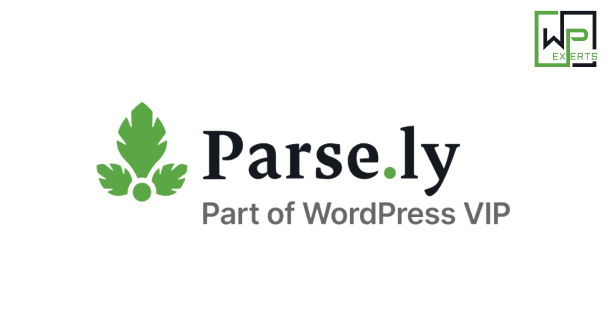Amelia WordPress Plugin: A Complete Guide
The Amelia WordPress plugin is a powerful and easy-to-use appointment booking plugin designed for small to medium-sized businesses. It is especially popular among service-based industries such as salons, gyms, health clinics, consulting firms, spas, and educational institutions. With Amelia, you can streamline your booking process, manage appointments, and automate reminders—all from within your WordPress dashboard.
In this guide, we’ll explore the key features, installation, and configuration of the Amelia WordPress plugin.
What is Amelia?
Amelia is a WordPress appointment booking plugin that allows businesses to manage and schedule appointments, events, and services seamlessly. The plugin comes with a range of advanced features and offers integration with Google Calendar, payment gateways, and customizable booking forms, making it a comprehensive solution for businesses that rely on appointments and bookings.
Whether you are a solo entrepreneur, a large clinic, or a service provider, Amelia offers an intuitive and user-friendly interface to handle your appointments efficiently.
Key Features of the Amelia Plugin
1. Simple and User-Friendly Interface
Amelia comes with a clean, responsive interface that is easy for both customers and administrators to use. The front-end booking system allows users to book appointments in a few clicks, and the back-end offers extensive control for managing the booking process.
2. Booking Management
You can manage appointments, bookings, and events directly from the WordPress dashboard. Amelia provides a calendar view for easy scheduling and rescheduling, making it an efficient tool for administrators.
3. Employee Management
Amelia allows you to create and manage employees with different roles and working hours. You can assign services to specific employees, set individual working hours, and even manage employee availability in real-time.
4. Multiple Services & Locations
Businesses that offer various services across multiple locations can benefit from Amelia’s flexibility. You can set up different services, assign them to specific employees, and manage availability by location. For example, a beauty salon with multiple locations can offer haircuts, manicures, and massages at different times and locations.
5. Payment Integration
Amelia supports integration with payment gateways like PayPal, Stripe, and WooCommerce. This allows your customers to pay for their appointments online at the time of booking, improving the overall user experience. You can also define different payment options, such as deposits or full payments, for each service.
6. Google Calendar Integration
With Google Calendar integration, appointments can be automatically synchronized with your Google Calendar. This ensures that your calendar stays up-to-date and prevents double-bookings.
7. Notifications and Reminders
Amelia can send email and SMS notifications to both customers and employees for booking confirmations, reminders, cancellations, and reschedules. These notifications help reduce no-shows and keep everyone on track.
8. Customizable Booking Forms
Amelia’s booking forms are fully customizable, allowing you to collect the specific information you need from your customers. You can add custom fields like phone numbers, email addresses, or notes specific to your business needs.
9. Booking Rules and Conditions
You can set advanced booking rules, such as minimum and maximum booking times, required lead times for bookings, or the ability to limit the number of simultaneous bookings. These rules help you control the flow of appointments and optimize employee availability.
10. Analytics and Reporting
Amelia provides analytics and reporting features to track your appointments, revenues, and service statistics. You can access detailed reports to understand your business’s performance and make data-driven decisions.
How to Install Amelia Plugin
1. Installation via WordPress Dashboard
Installing Amelia is straightforward. Follow these steps to install the plugin via the WordPress dashboard:
- Log into your WordPress Admin Panel.
- Navigate to Plugins > Add New.
- In the search bar, type Amelia.
- Click Install Now next to the Amelia plugin.
- Once installed, click Activate.
2. Install the Premium Version (if applicable)
If you want to access the premium features of Amelia, you will need to purchase the plugin. Once you have downloaded the premium version, you can install it as follows:
- Download the zip file of the premium version from your account on the Amelia website.
- Go to Plugins > Add New > Upload Plugin.
- Upload the zip file and click Install Now.
- After installation, click Activate.
Configuring Amelia Plugin
Once you’ve installed the plugin, you’ll need to configure it to suit your business needs. Here’s a step-by-step guide to setting up Amelia:
1. General Settings
To begin configuring Amelia, go to the Amelia menu in your WordPress admin dashboard.
- Business Settings: Enter your business name, phone number, email address, and other general information.
- Currency Settings: Set the currency and define how prices will be displayed (e.g., symbol or code).
- Location and Working Hours: Set your business locations and define your working hours for each location.
2. Add Services
Go to Amelia > Services to add the services you offer.
- Define the service name, duration, price, and employee who will offer the service.
- You can also set service categories (e.g., Beauty, Therapy, Fitness) to keep things organized.
3. Add Employees
To add employees, navigate to Amelia > Employees.
- You can set each employee’s name, photo, bio, working hours, and assigned services.
- Employees can be given access to the back-end or be restricted to only certain administrative tasks.
4. Set Up Notifications
Go to Amelia > Notifications to configure booking notifications.
- Set up email notifications for customers and employees for bookings, cancellations, reminders, etc.
- You can also enable SMS notifications (via Twilio or other third-party services).
5. Payment Settings
To enable payment methods, go to Amelia > Payment Settings.
- Integrate PayPal, Stripe, or WooCommerce to allow customers to pay for their appointments online.
- You can set deposit options or full payment depending on your business model.
6. Booking Form Customization
You can customize the booking form by going to Amelia > Settings > Customize.
- Modify the fields to capture customer information (name, contact number, etc.).
- You can choose to make fields optional or required and adjust the design to match your brand.
Using Amelia for Appointment Booking
Once Amelia is set up, the booking process is simple for customers:
- Choose a Service: Customers select the service they wish to book.
- Pick a Date and Time: The available times for the selected service will appear based on employee availability.
- Enter Information: Customers provide the necessary contact information.
- Payment (if enabled): Payment is made via the integrated payment gateway (if enabled).
- Confirmation: Once the booking is complete, both the customer and employee will receive confirmation emails/SMS messages.