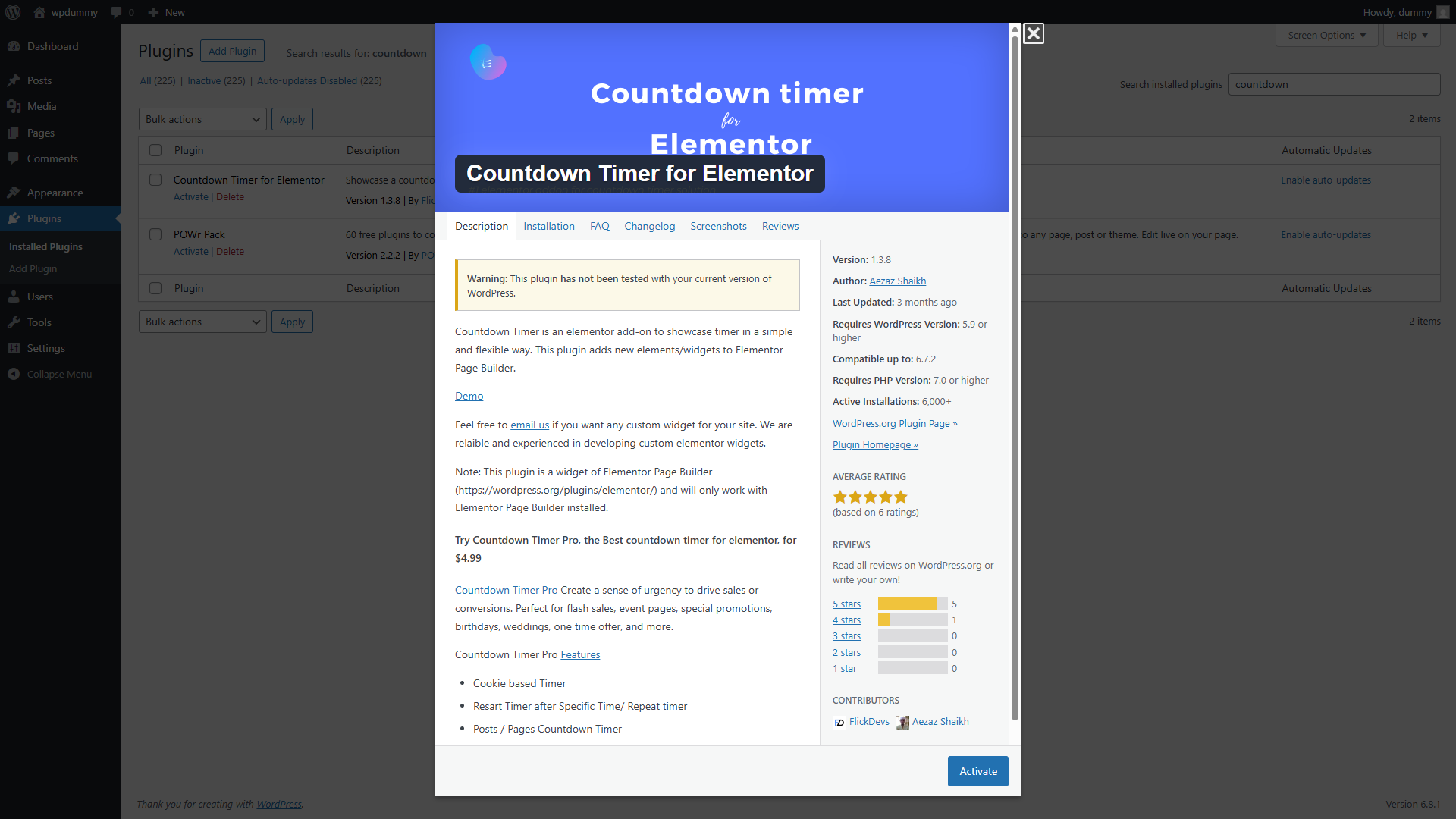Countdown Timer for Elementor: A Complete Overview
In the ever-competitive world of digital marketing and web development, creating a sense of urgency is a proven strategy to boost conversions. Whether you’re running a limited-time sale, launching a new product, or counting down to an important event, a countdown timer can effectively engage visitors and encourage action. For WordPress users utilizing Elementor, one of the most powerful and widely used page builders, the Countdown Timer for Elementor plugin becomes an invaluable tool.
In this article, we’ll explore what the Countdown Timer for Elementor plugin is, its features, use cases, how to use it effectively, and why it’s a must-have addition for any Elementor-powered website.
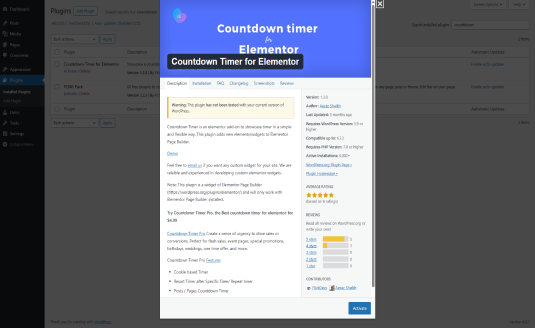
What Is Countdown Timer for Elementor?
Countdown Timer for Elementor is a widget-based plugin designed to work seamlessly within the Elementor page builder. It allows you to add customizable countdown timers to your web pages without any coding knowledge. This plugin provides several timer types, including fixed date countdowns, evergreen timers (unique per visitor), and recurring timers.
Countdown timers are particularly useful in marketing, product launches, and promotions. They create a sense of urgency that can increase user engagement and conversions.
Key Features
- Drag-and-Drop Integration
- The plugin adds a countdown widget directly into the Elementor editor, so you can simply drag it onto any section or column.
- Multiple Timer Types
- Fixed Date Timer: Counts down to a specific date/time.
- Evergreen Timer: Starts the countdown based on when a visitor lands on the page.
- Recurring Timer: Repeats on a schedule (daily, weekly, etc.).
- Fully Customizable Design
- Change colors, fonts, spacing, background, and more using Elementor’s visual controls.
- Apply custom CSS for more advanced styling.
- Responsive Design
- All countdown timers are mobile-responsive and adjust smoothly across different screen sizes.
- Action on Expiry
- Choose what happens when the timer ends:
- Display a message
- Redirect to another URL
- Hide or show elements
- Trigger custom JavaScript
- Choose what happens when the timer ends:
- Animation & Styling Effects
- Use subtle animation effects like fading or sliding to make the timer more engaging.
- Timezone Support
- Configure timers based on the visitor’s local time or a global timezone.
- WooCommerce Integration (Optional)
- Great for countdowns on product pages for flash sales or limited-time offers.
Benefits of Using a Countdown Timer
- Increases Conversions
- The urgency created by a countdown timer can push visitors to make faster decisions.
- Encourages Engagement
- It adds interactivity and keeps users focused on the deadline.
- Boosts Sales During Promotions
- Ideal for flash sales, Black Friday, Cyber Monday, and other seasonal promotions.
- Improves Event Participation
- Countdowns to webinars, conferences, or online events help drive participation.
- Enhances Visual Appeal
- A well-designed countdown adds visual interest to your page.
Common Use Cases
- Product Launches
- Generate buzz and anticipation by counting down to the release date.
- Flash Sales
- Encourage immediate purchases with limited-time discounts.
- Coming Soon Pages
- Inform visitors when your site or feature will go live.
- Event Countdowns
- Use it for webinars, workshops, live streams, and more.
- Booking Deadlines
- Display how much time is left to book a service or event.
How to Use Countdown Timer for Elementor (Step-by-Step)
Step 1: Install the Plugin
- Go to your WordPress dashboard.
- Navigate to Plugins > Add New.
- Search for “Countdown Timer for Elementor”.
- Click Install Now, then Activate.
Step 2: Open Elementor Editor
- Edit the page or post using Elementor where you want the countdown timer to appear.
Step 3: Add the Countdown Widget
- Drag the Countdown Timer widget from the Elementor panel to your desired section.
Step 4: Configure Timer Settings
- Choose the timer type (fixed, evergreen, recurring).
- Set the countdown end date/time or duration.
- Define what happens when the timer expires.
Step 5: Customize Appearance
- Use Elementor’s style tab to:
- Change colors and fonts
- Adjust layout and padding
- Add borders, shadows, or background images
Step 6: Make it Responsive
- Preview the timer on tablet and mobile views.
- Adjust font sizes and alignment if necessary.
Step 7: Save and Publish
- Click Update or Publish to make the timer live on your website.
Tips for Maximizing Effectiveness
- Place Timers Above the Fold
- Ensure they are visible without scrolling for maximum impact.
- Use Contrasting Colors
- Make the timer stand out against the background for better visibility.
- Pair with a Call-to-Action
- Add a button or link nearby, such as “Shop Now” or “Register Today”.
- Keep Deadlines Realistic
- Avoid unrealistic or spammy countdowns that reset every visit unless you’re using an evergreen timer.
- Test and Monitor
- Track conversion rates using Google Analytics or heatmaps to see if the timer boosts engagement.
Alternatives to Countdown Timer for Elementor
While the Countdown Timer for Elementor is robust, here are a few alternatives worth mentioning:
- Essential Addons for Elementor: Includes a countdown widget along with 70+ other widgets.
- JetElements: Offers a countdown timer among many other advanced Elementor tools.
- Elementor Pro: Comes with its own Countdown widget (available in the Pro version).
- Countdown Timer Ultimate: A separate plugin that offers shortcodes but may require manual integration with Elementor.
Each alternative has its pros and cons in terms of ease of use, design flexibility, and additional widgets.
Conclusion
The Countdown Timer for Elementor plugin is a powerful, flexible, and easy-to-use tool for adding countdown timers to your WordPress website. Whether you’re a marketer looking to increase urgency or a developer creating engaging user experiences, this plugin delivers the functionality you need without any coding hassle.
Its seamless integration with Elementor, combined with advanced customization options, makes it ideal for beginners and professionals alike. From event promotions to product launches, the possibilities are endless with countdown timers.
If you’re using Elementor and looking to enhance your site’s performance and conversion rate, the Countdown Timer plugin is a must-have tool in your WordPress arsenal.