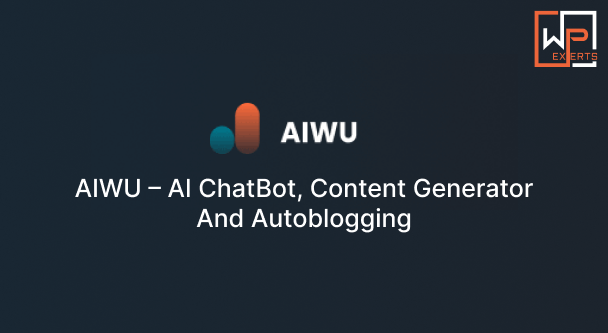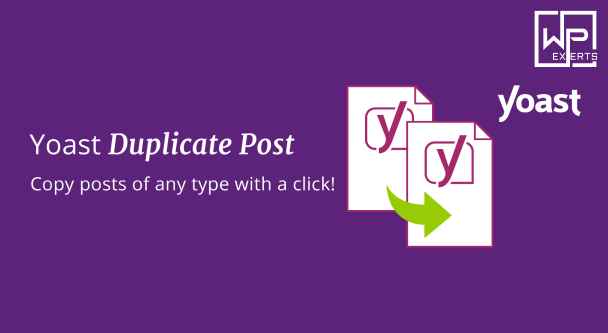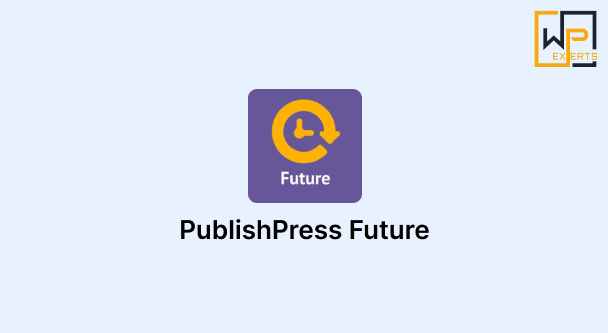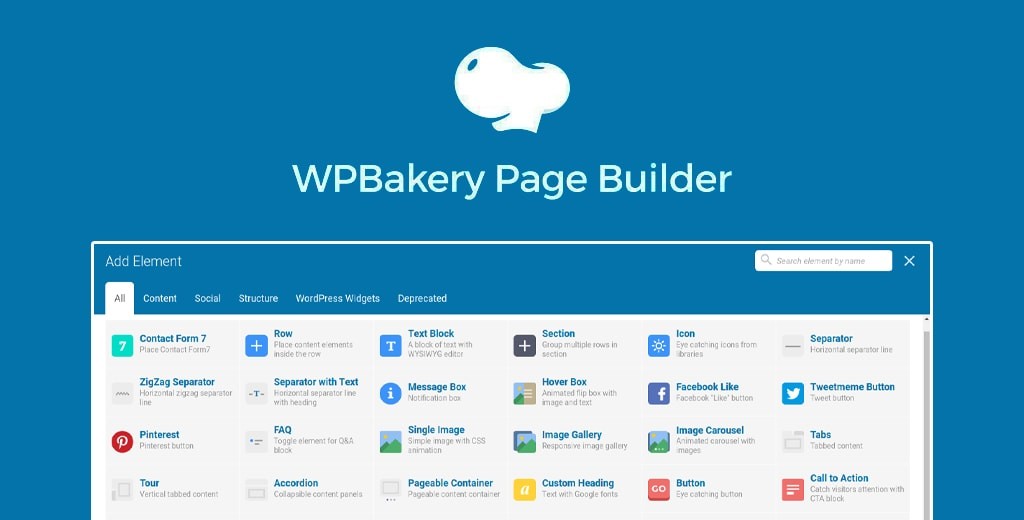
Creating a visually stunning and highly functional website has never been easier, thanks to page builder plugins like WPBakery. As one of the most popular and versatile drag-and-drop page builders for WordPress, WPBakery Page Builder empowers users to design custom layouts and add advanced features without needing any coding skills. In this post, we’ll explore the features, benefits, and setup process of the WPBakery Page Builder plugin, demonstrating how it can elevate your WordPress site to new heights.
What is WPBakery Page Builder?
WPBakery Page Builder, formerly known as Visual Composer, is a powerful WordPress plugin that allows users to create and manage content with an intuitive drag-and-drop interface. With over 4 million active installations, it is widely used by both beginners and professional web developers. WPBakery enables you to build responsive pages and posts with a variety of pre-designed elements and templates, giving you full control over the look and functionality of your website.
Key Features of WPBakery Page Builder
1. Drag-and-Drop Interface: The hallmark feature of WPBakery Page Builder is its user-friendly drag-and-drop editor. This interface allows you to add, move, and customize elements on your page effortlessly. You can see the changes in real-time, making it easier to design exactly what you envision.
2. Frontend and Backend Editors: WPBakery offers both frontend and backend editors. The frontend editor allows you to make changes directly on your live site, providing a true “what you see is what you get” (WYSIWYG) experience. The backend editor, on the other hand, offers a more structured view of your page layout, which can be useful for more complex design tasks.
3. Pre-Designed Templates: WPBakery includes a library of professionally designed templates that you can use as a starting point for your pages. These templates cover a wide range of niches and design styles, allowing you to quickly create attractive layouts without starting from scratch.
4. Content Elements: The plugin comes with a vast array of content elements, such as text blocks, images, buttons, sliders, tabs, and more. These elements are customizable, enabling you to tailor each component to match your site’s design and functionality needs.
5. Responsive Design: Ensuring your website looks great on all devices is crucial. WPBakery’s responsive design capabilities allow you to create layouts that adapt seamlessly to different screen sizes, ensuring a consistent user experience across desktops, tablets, and smartphones.
6. Third-Party Add-ons: WPBakery supports numerous third-party add-ons that extend its functionality. Whether you need advanced sliders, unique content blocks, or integration with other plugins, there’s likely an add-on that can help.
7. Compatibility with Any Theme: WPBakery Page Builder is compatible with almost any WordPress theme. This flexibility ensures that you can use the plugin regardless of your theme choice, making it a versatile tool for any website.
Installing and Setting Up WPBakery Page Builder
Step 1: Installation To install WPBakery Page Builder, you need to purchase it from the plugin’s official website or a marketplace like CodeCanyon. After purchasing, download the plugin file. Navigate to your WordPress dashboard, go to Plugins > Add New, click on “Upload Plugin,” and select the downloaded file. Click “Install Now” and then “Activate” to enable the plugin.
Step 2: Initial Setup Once activated, you’ll find the WPBakery Page Builder options in your WordPress dashboard. You can configure global settings, such as enabling or disabling the frontend editor, setting up role management, and integrating with other plugins.
Step 3: Creating a Page
- Navigate to Pages > Add New.
- Click the “Edit with WPBakery Page Builder” button.
- Choose between the frontend and backend editor based on your preference.
- Start building your page by dragging and dropping elements from the WPBakery interface.
Step 4: Customizing Elements Each element in WPBakery is highly customizable. Click on an element to open its settings, where you can adjust properties like text, color, size, and more. Use the responsive options to ensure your design looks good on all devices.
Step 5: Using Templates To speed up the design process, click on the “Add Template” button and browse through the available templates. Select a template that fits your needs and customize it to match your brand’s aesthetics.
Benefits of Using WPBakery Page Builder
1. Time-Saving: WPBakery’s intuitive interface and pre-designed templates allow you to build and customize pages quickly, saving valuable time.
2. No Coding Required: With WPBakery, you don’t need to write a single line of code to create professional-looking layouts. This makes it accessible to users of all skill levels.
3. Enhanced Design Flexibility: The plugin’s extensive library of content elements and customization options gives you the flexibility to design unique pages that stand out.
4. Improved User Experience: Creating responsive designs ensures that your site provides a consistent and enjoyable experience for all visitors, regardless of the device they’re using.
5. Seamless Theme Integration: WPBakery’s compatibility with any WordPress theme means you can integrate it into your existing site without hassle.
6. Scalable Solution: Whether you’re building a simple blog or a complex e-commerce site, WPBakery can scale with your needs, making it a long-term solution for your site’s design.
Best Practices for Using WPBakery Page Builder
1. Plan Your Layout: Before diving into the design process, plan your layout to ensure a coherent and user-friendly structure.
2. Utilize Templates: Make use of the available templates to kickstart your design process, then customize them to fit your specific requirements.
3. Optimize for Performance: Ensure that your designs are optimized for performance by minimizing the use of heavy elements and testing your site’s loading speed.
4. Regular Updates: Keep WPBakery and its add-ons updated to benefit from the latest features, improvements, and security patches.
5. Test Responsiveness: Regularly test your designs on different devices and screen sizes to ensure they are fully responsive.
Conclusion
WPBakery Page Builder is an essential tool for anyone looking to create beautiful, functional, and responsive websites with ease. Its drag-and-drop interface, extensive content elements, and compatibility with any theme make it a versatile and powerful plugin. By following the steps and best practices outlined in this post, you can harness the full potential of WPBakery Page Builder to enhance your WordPress site and provide an exceptional user experience.