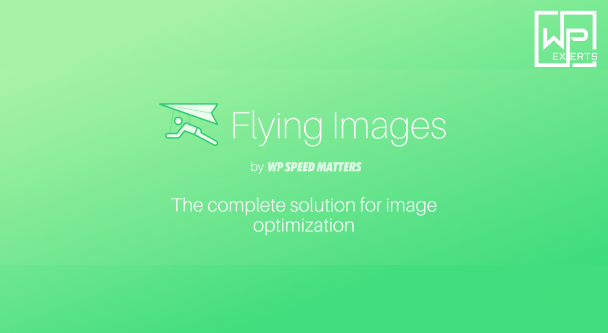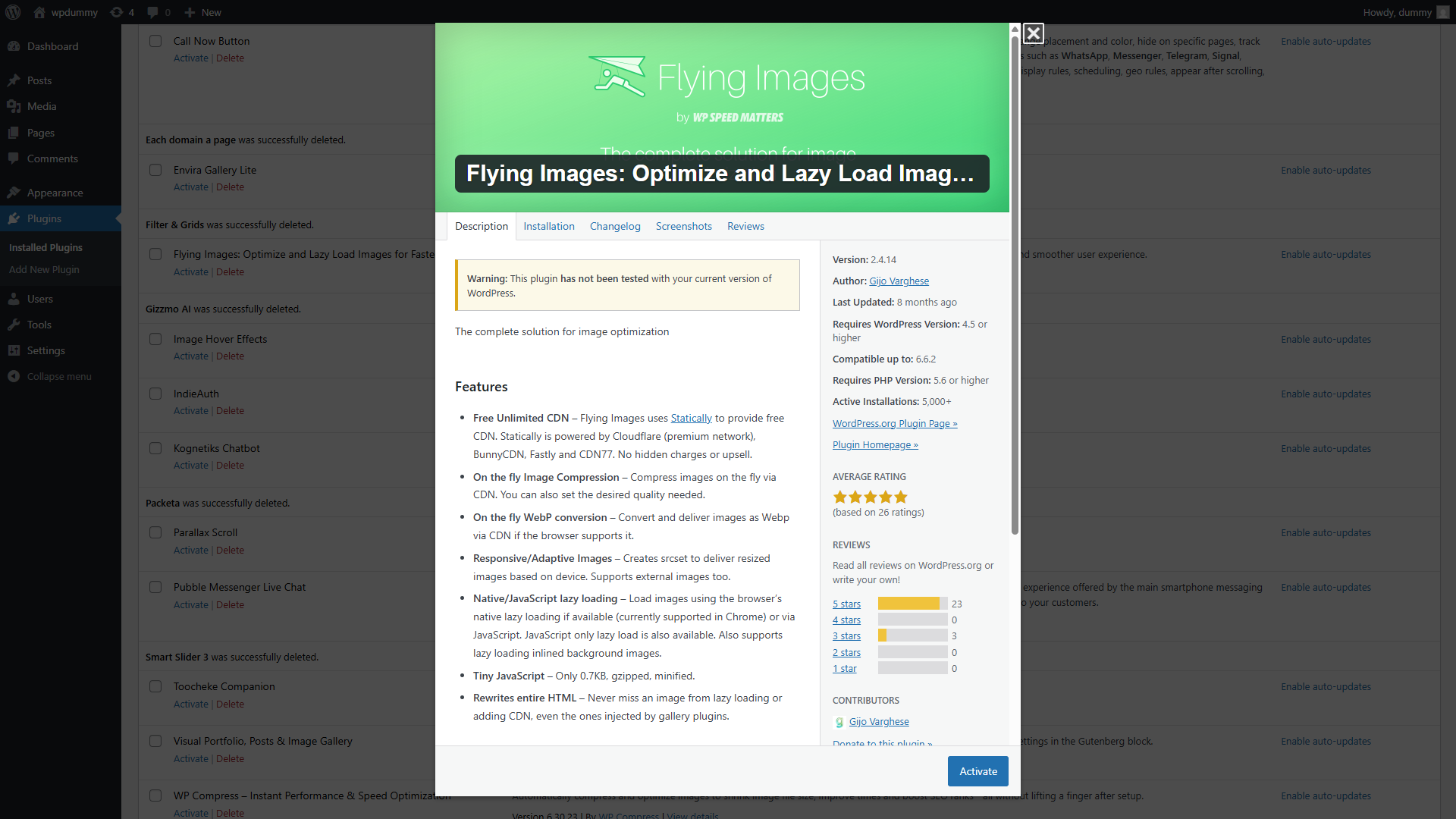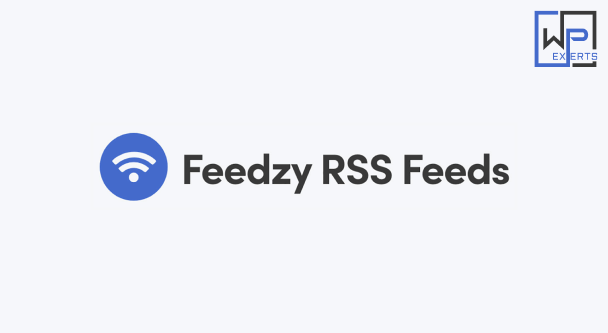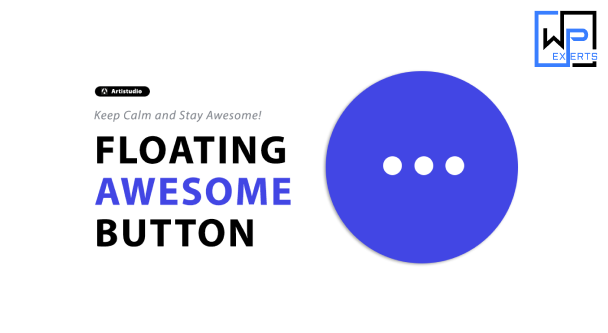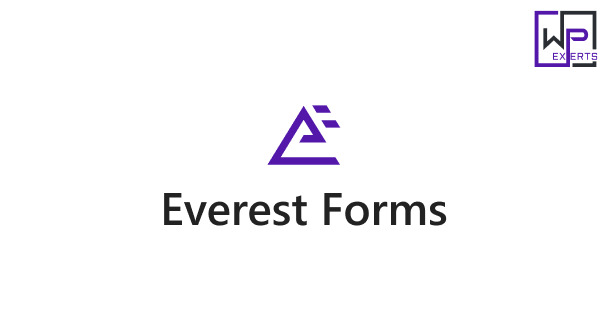Flying Images: Optimize and Lazy Load Images for Faster Page Speed
In the modern digital era, where milliseconds matter, website speed is more crucial than ever. One of the most common culprits behind slow websites is unoptimized images. Fortunately, tools and techniques like “Flying Images” help developers significantly enhance page performance through optimization and lazy loading. Let’s dive into what Flying Images is, how it works, and why it’s a game-changer for website speed and user experience.
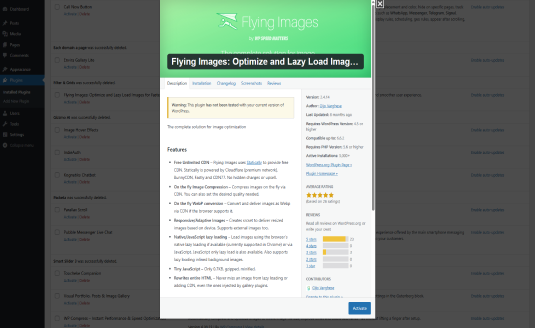
What is Flying Images?
Flying Images is a lightweight WordPress plugin developed by WP Speed Matters. It’s designed to automatically optimize and lazy load images on your website without requiring complex setup or technical knowledge. Unlike many traditional image optimization solutions, Flying Images focuses on simplicity, automation, and high performance.
Its key features include:
- Automatic image optimization and compression
- Responsive image delivery (WebP support)
- Lazy loading with fade-in animation
- CDN support for faster delivery
- Adaptive image resizing based on device
These features make it a go-to solution for WordPress users aiming to enhance Core Web Vitals and overall website performance.
Why Image Optimization Matters
Images typically account for over half of a webpage’s total size. If they’re not properly optimized, they can:
- Increase page load times
- Drain user bandwidth (especially on mobile)
- Lower SEO rankings (search engines favor fast-loading sites)
- Create poor user experiences, especially on slow networks
Optimizing images ensures you’re only delivering the exact size and format needed for each visitor’s device, significantly improving load speed and performance.
What is Lazy Loading?
Lazy loading is a technique where images are only loaded when they enter the viewport (i.e., become visible on the user’s screen). Instead of loading all images on a page at once—many of which might not even be seen—lazy loading defers loading until needed.
Benefits of Lazy Loading:
- Faster initial page load: Only critical resources are loaded first.
- Reduced bandwidth usage: Unseen images are never loaded unless scrolled into view.
- Improved performance on slower connections.
- Better user experience, especially on content-heavy pages like blogs or e-commerce sites.
Flying Images implements lazy loading efficiently with minimal overhead, ensuring seamless image loading without affecting page layout or SEO.
Key Features of Flying Images in Detail
1. Automatic Compression and Optimization
Flying Images compresses your images without sacrificing quality. It uses external servers to process the images, saving your own server’s resources. The plugin supports popular formats like JPG, PNG, and WebP.
Compression reduces image file size, which directly contributes to faster load times.
2. WebP Support
WebP is a modern image format that provides superior compression. Flying Images can automatically convert and serve images in WebP to supported browsers while falling back to standard formats for older ones.
This helps reduce image file size by 25-35% compared to PNG or JPG, without noticeable quality loss.
3. Responsive Images and Resizing
Flying Images automatically resizes and serves images based on the visitor’s screen size. This ensures that mobile users aren’t forced to download large desktop-sized images, significantly reducing page weight.
The plugin also supports srcset, which allows browsers to pick the most appropriate image version based on resolution and screen size.
4. Image CDN (Content Delivery Network)
Flying Images includes a free built-in CDN that hosts and serves your images globally. CDN integration ensures that images are loaded from servers closest to your visitors, reducing latency and load time.
This is especially helpful for websites with a global audience.
5. Lazy Load with Fade-in Effect
The plugin uses JavaScript to defer image loading until they are about to appear on the screen. A fade-in animation enhances the visual experience by softly loading the image rather than popping it in.
You can also exclude certain images from lazy loading if needed, like logos or above-the-fold content.
6. Works Out of the Box
Flying Images is designed for ease of use. Once installed and activated, it starts working immediately with default settings. You don’t need to configure complicated options, although advanced users can tweak settings to their liking.
Flying Images vs Other Optimization Plugins
While there are several plugins that offer similar features (like Smush, ShortPixel, and Imagify), Flying Images stands out because of its focus on automation, performance, and zero configuration.
| Feature | Flying Images | Smush | ShortPixel | Imagify |
|---|---|---|---|---|
| Lazy Load | ✅ | ✅ | ✅ | ✅ |
| CDN | ✅ (free) | ❌ (paid) | ✅ | ✅ |
| WebP Support | ✅ | ✅ | ✅ | ✅ |
| Responsive Resizing | ✅ | ❌ | ✅ | ✅ |
| Ease of Use | ⭐⭐⭐⭐⭐ | ⭐⭐⭐ | ⭐⭐⭐ | ⭐⭐⭐⭐ |
For most WordPress users, especially beginners and bloggers, Flying Images offers a clean, effective solution without overwhelming settings.
How to Install and Use Flying Images
Setting up Flying Images is simple:
- Go to your WordPress dashboard.
- Navigate to Plugins > Add New.
- Search for Flying Images.
- Click Install Now and then Activate.
- That’s it! The plugin starts working immediately.
If you’d like to customize features like excluding certain images from lazy load, enabling fade-in effects, or enabling CDN, head to Settings > FlyingPress > Images.
Tips for Optimizing Images Beyond Flying Images
While Flying Images does a lot automatically, you can further optimize your workflow:
- Choose the right format: Use JPG for photos, PNG for graphics with transparency, and SVG for icons and logos.
- Compress before upload: Use tools like TinyPNG or ImageOptim before uploading large images.
- Avoid oversized images: Resize to actual display dimensions using tools like Photoshop or an online resizer.
- Use caching: Combine with caching plugins like FlyingPress or WP Rocket for even better speed results.
- Audit regularly: Use tools like Google PageSpeed Insights or GTmetrix to evaluate performance.
Final Thoughts
In an age where attention spans are shrinking and performance affects everything from user retention to SEO, optimizing your images is non-negotiable. Flying Images makes this easy by combining automatic optimization, responsive resizing, lazy loading, WebP support, and CDN delivery—all in one free plugin.
Whether you’re a blogger, e-commerce store owner, or web developer, Flying Images helps ensure your site loads fast, performs well, and delivers a seamless user experience. Pair it with other performance tools, and you’re well on your way to a faster, more efficient web presence.