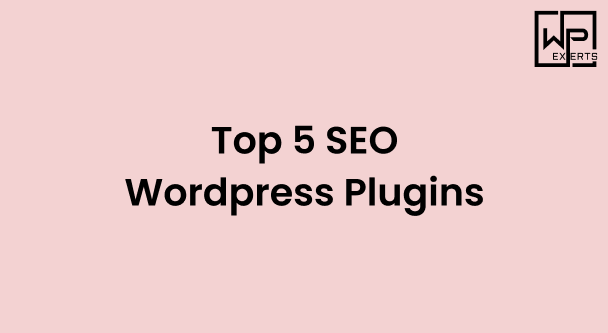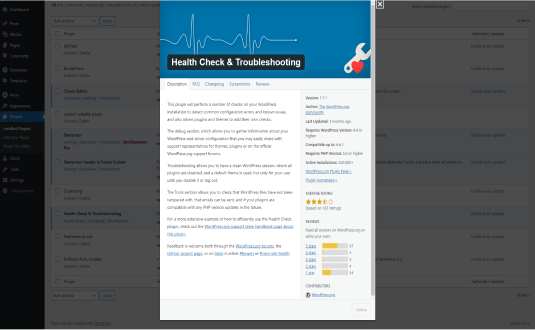
Introduction to Health Check & Troubleshooting
Health Check & Troubleshooting is a powerful WordPress plugin designed to help website owners diagnose and resolve common issues with their WordPress installations. Developed by the team behind WordPress.org, this plugin is especially useful for troubleshooting conflicts between plugins or themes and ensuring that your site is running smoothly. It provides insights into various aspects of your WordPress site, allowing users to address performance issues, security concerns, and other technical glitches.
Key Features
- Site Health Information:
- The plugin provides comprehensive site health status, offering insights into key performance metrics, PHP version, active plugins, and theme details. This information can help you identify areas that need attention.
- Troubleshooting Mode:
- One of the standout features is the Troubleshooting Mode, which allows you to deactivate all plugins and switch to a default theme while logged in. This enables you to diagnose issues without affecting the experience of regular visitors.
- Debugging Options:
- The plugin includes debugging tools that can help you log errors and identify potential issues in your setup, providing a clear path to resolution.
- Recommended Improvements:
- After analyzing your site, the plugin suggests improvements, such as updating PHP versions or addressing inactive plugins, helping you optimize performance.
- Email Notifications:
- You can set up email notifications for critical issues detected by the plugin, ensuring you stay informed about your site’s health.
- Compatibility Check:
- The plugin checks for compatibility issues with your active themes and plugins, alerting you to potential conflicts that may arise.
Benefits of Using Health Check & Troubleshooting
- User-Friendly Interface:
- The plugin is designed with a clean, user-friendly interface, making it accessible even for users with limited technical knowledge.
- Proactive Maintenance:
- Regular use of this plugin can help you stay ahead of potential issues, allowing for proactive maintenance rather than reactive fixes.
- Time-Saving:
- By identifying problems early and providing actionable recommendations, the plugin saves you time that would otherwise be spent on troubleshooting.
- Enhanced Site Performance:
- Addressing health issues can lead to better site performance, improved loading times, and a more enjoyable user experience.
- Peace of Mind:
- Knowing that you have a tool to monitor your site’s health gives you peace of mind, allowing you to focus on content creation and engagement.
Installation and Setup
- Install the Plugin:
- Log in to your WordPress admin dashboard.
- Navigate to “Plugins” > “Add New.”
- Search for “Health Check & Troubleshooting.”
- Click “Install Now” and then “Activate.”
- Access Site Health Information:
- Once activated, go to “Tools” > “Site Health” to view your site’s health status. This section will provide an overview of critical issues and recommended improvements.
- Use Troubleshooting Mode:
- To enter Troubleshooting Mode, navigate to “Tools” > “Site Health” and select the “Troubleshooting” tab. This mode allows you to test your site without affecting visitors.
- Review Recommendations:
- Check the “Info” tab for specific recommendations and diagnostics that can improve your site’s performance and security.
- Debugging Options:
- Enable debugging options as needed to log errors and gain insights into potential issues affecting your site.