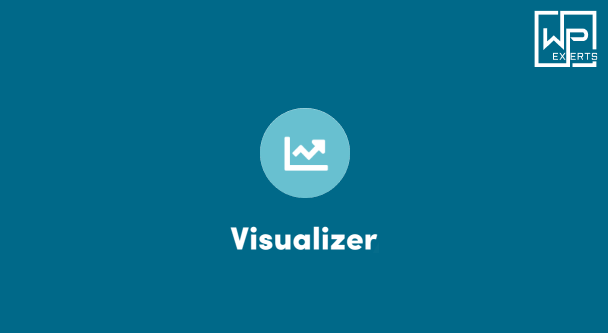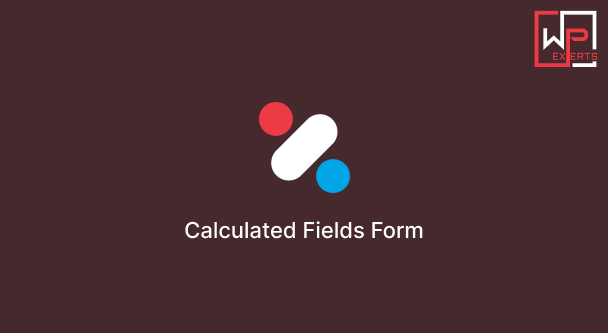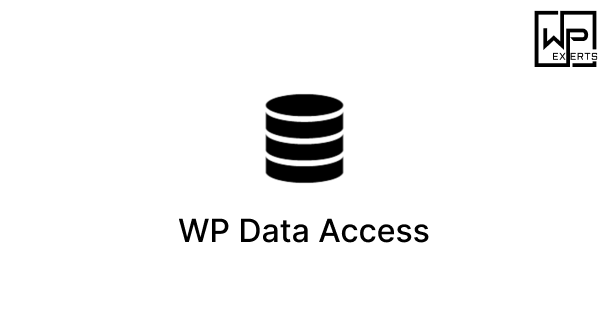Installing SEOPress in WordPress is a simple process that can help you enhance your website’s search engine optimization (SEO) capabilities. SEOPress is a powerful SEO plugin that offers a wide range of features to optimize your content, meta tags, sitemaps, and more. In this comprehensive guide, I’ll walk you through the step-by-step process of installing SEOPress and configuring its key settings to improve your WordPress website’s SEO performance.
Step 1: Access Your WordPress Dashboard
- Log In: Start by logging in to your WordPress website’s admin dashboard. You’ll need administrator privileges to install and configure plugins.
- Navigate to Plugins: Once logged in, locate the “Plugins” menu on the left-hand side of the dashboard. Click on “Plugins” to access the plugins management page.
Step 2: Install SEOPress
- Click on “Add New”: On the plugins management page, click on the “Add New” button at the top of the screen. This will take you to the plugin installation page.
- Search for SEOPress: In the search bar located on the right side of the page, type “SEOPress” and press Enter. The plugin should appear in the search results.
- Install the Plugin: Once you’ve located SEOPress in the search results, click on the “Install Now” button next to it. WordPress will download and install the plugin automatically.
- Activate the Plugin: After the installation is complete, you’ll see an “Activate” button. Click on it to activate the SEOPress plugin on your WordPress website.
Step 3: Configure SEOPress Settings
- Access Plugin Settings: With the plugin activated, you can access its settings by navigating to the “SEOPress” menu in the WordPress dashboard.
- General Settings: In the General Settings tab, you’ll find options to configure basic settings such as your website’s title, meta description, and social media profiles. Ensure that your website’s information is accurate and up to date.
- Titles & Metas: Customize the title and meta description templates for your website’s pages, posts, and other content types. You can use placeholders to dynamically generate titles based on post or page attributes.
- XML Sitemap: SEOPress automatically generates XML sitemaps to help search engines crawl and index your website more effectively. You can customize settings such as the frequency of sitemap updates and which content types to include.
- Robots.txt: Customize the robots.txt file to control search engine crawling behavior on your website. This feature allows you to specify which parts of your site should be crawled and indexed by search engines.
- Social Networks: Configure settings for social media platforms such as Facebook, Twitter, and LinkedIn. This includes specifying default images and descriptions to use when your content is shared on social networks.
- Google Analytics: Integrate Google Analytics with your website by entering your Google Analytics tracking ID. This allows you to track website traffic, user behavior, and other valuable insights directly from your WordPress dashboard.
- Redirections: Set up redirects for outdated URLs or broken links to maintain SEO juice and improve user experience. SEOPress allows you to create and manage redirects easily within the plugin’s interface.
- 404 Error Monitoring: Monitor 404 errors on your website and take action to fix broken links or missing pages. SEOPress provides detailed logs of 404 errors, making it easier to identify and address issues.
Step 4: Advanced Features (Premium Version)
- Upgrade to Premium: While the free version of SEOPress offers robust features, you may consider upgrading to the premium version for access to advanced functionality such as WooCommerce SEO, video SEO, and Google News SEO.
- WooCommerce SEO: If you run an online store using WooCommerce, the premium version of SEOPress offers dedicated features to optimize product pages for search engines, including schema markup, breadcrumbs, and product image optimization.
- Video SEO: Optimize your video content for search engines with the premium video SEO features. This includes video XML sitemaps, video schema markup, and enhanced video previews in search results.
- Google News SEO: If your website publishes news content, the premium version of SEOPress includes features to optimize your site for inclusion in Google News search results. This includes advanced settings for news sitemaps, article metadata, and more.
Step 5: Save Changes and Monitor Performance
- Save Settings: Once you’ve configured the SEOPress settings to your liking, be sure to click the “Save Changes” button at the bottom of each settings page to apply your changes.
- Monitor Performance: After configuring the plugin, regularly monitor your website’s performance using tools like Google Analytics and Google Search Console. Pay attention to key metrics such as organic traffic, keyword rankings, and click-through rates to evaluate the effectiveness of your SEO efforts.
Conclusion:
By following these steps, you can install and configure the SEOPress plugin for WordPress to optimize your website for better search engine visibility. Whether you’re a beginner or an experienced webmaster, SEOPress provides a user-friendly solution for improving your site’s SEO performance and attracting more organic traffic. Keep experimenting with different settings and strategies to fine-tune your SEO efforts and achieve higher rankings in search engine results pages (SERPs).