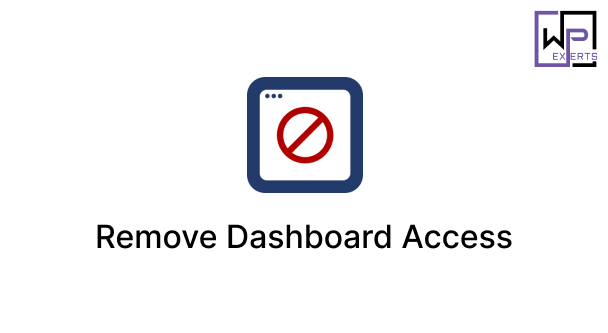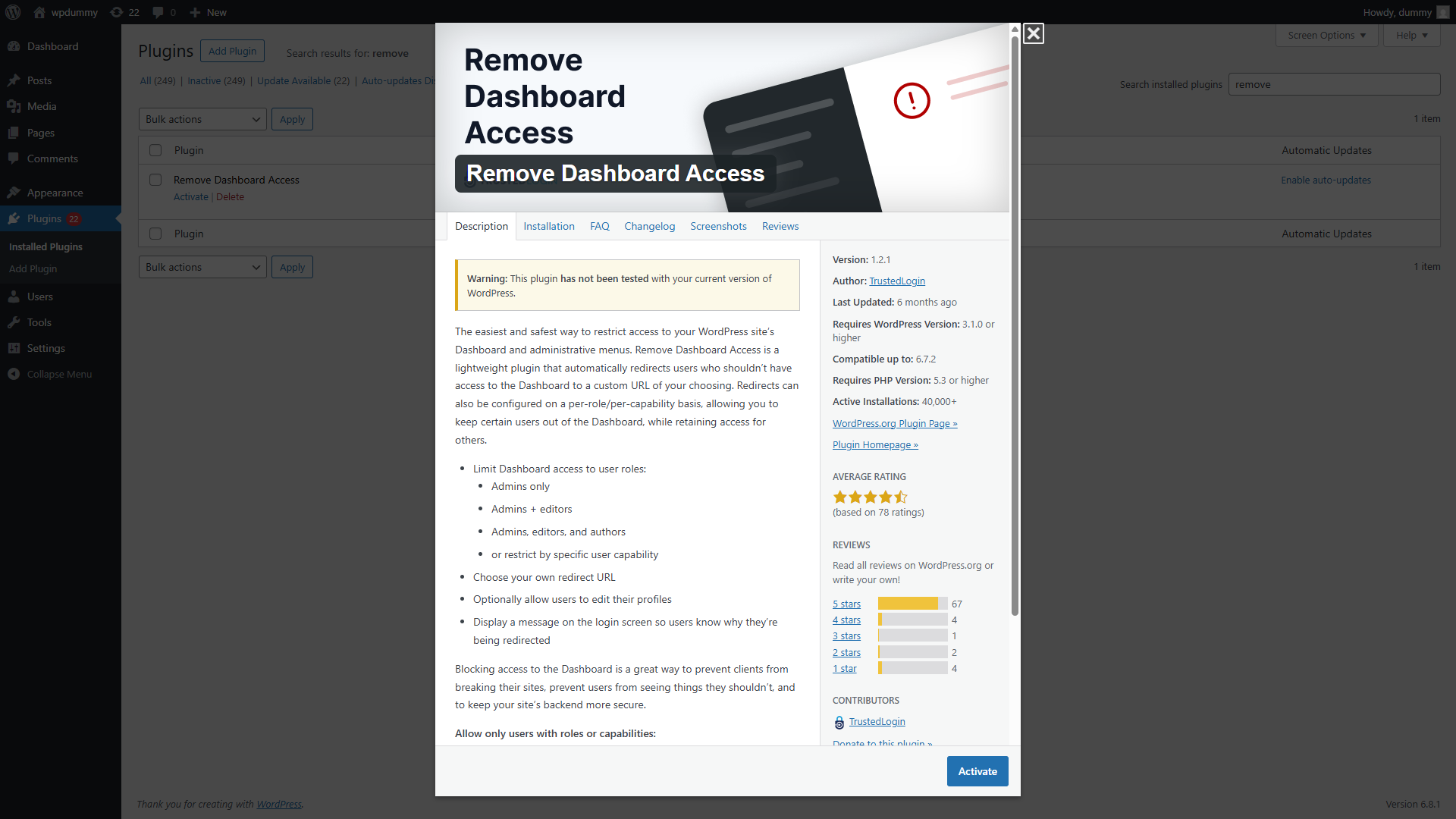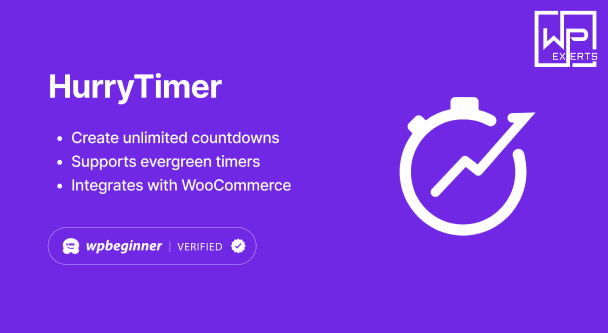Introduction
In a multi-user WordPress site, controlling who has access to the WordPress dashboard is critical for maintaining security, workflow clarity, and overall site integrity. Not every registered user needs to (or should) access the WordPress admin area. This is where the Remove Dashboard Access plugin becomes an essential tool. With a straightforward yet powerful set of features, this plugin allows site administrators to restrict dashboard access based on user roles or capabilities, helping to streamline user experience and improve security.
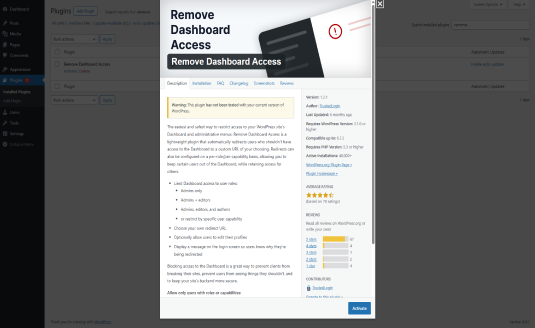
What Is the Remove Dashboard Access Plugin?
Remove Dashboard Access is a lightweight, user-friendly WordPress plugin that allows administrators to restrict access to the WordPress admin dashboard for specific user roles. It was created with a simple goal in mind: to prevent non-essential users (like subscribers, customers, or contributors) from entering the back-end area of a WordPress site.
Instead of manually coding role restrictions or editing functions.php, site administrators can install this plugin and easily configure access rules through a settings page.
Why Restrict Dashboard Access?
There are several reasons to restrict dashboard access for certain user roles:
- Security: The fewer people accessing the admin panel, the lower the risk of unauthorized changes, data leaks, or security breaches.
- Simplicity: Most users don’t need access to WordPress’s back-end. For example, a WooCommerce customer or a subscriber might only need to access their front-end profile or order history.
- Professionalism: Hiding the dashboard from non-admin users creates a cleaner, more professional front-end experience.
- Prevention of Errors: Inexperienced users might accidentally change settings, delete content, or trigger plugin actions.
- Customization: Allows developers or administrators to guide users to a custom URL or front-end page instead of the admin dashboard.
Key Features of Remove Dashboard Access
1. Role-Based Access Control
The plugin lets you choose which roles are allowed to access the admin area. For example, you can allow only Administrators and Editors while restricting Authors, Contributors, Subscribers, or custom roles created by other plugins.
This is particularly useful for membership sites, online stores, educational platforms, or communities where most users are not administrators or content creators.
2. Custom Redirect URL
When access is denied, you can redirect the user to a URL of your choice. This could be:
- A front-end profile page
- A membership dashboard
- A “no access” information page
- The homepage or a custom login page
This feature enhances user experience by keeping them within the intended flow of your website rather than confusing them with admin menus they can’t use.
3. Hide Admin Bar
You can also disable the WordPress admin bar (the black toolbar that appears at the top of the screen when logged in) for restricted users. This makes the restriction complete, ensuring users don’t have back-end hints or distractions while navigating the front-end.
4. Capability-Based Access (Advanced)
Beyond role-based control, the plugin also allows you to specify capabilities (like edit_posts, publish_pages, etc.) to determine dashboard access. This provides advanced flexibility for developers who work with customized roles and permissions.
5. Compatibility with Custom Roles and Plugins
The plugin works seamlessly with popular plugins that create custom roles, such as:
- WooCommerce (e.g.,
customerrole) - LearnDash or LifterLMS (e.g.,
studentorinstructorroles) - Membership plugins like MemberPress or Paid Memberships Pro
- User role editor plugins
This makes it incredibly adaptable for a wide range of use cases.
Common Use Cases
1. WooCommerce Stores
WooCommerce automatically creates a customer role for buyers. These users don’t need admin access—just the ability to view and manage their orders from a front-end account page. Remove Dashboard Access ensures they stay on the front-end.
2. Membership Sites
If you’re running a site with subscribers or members, most users shouldn’t see the dashboard. Use the plugin to keep them focused on your custom front-end membership interface.
3. E-learning Platforms
Platforms using LearnDash, Tutor LMS, or LifterLMS often have student and instructor roles. Students should stay on front-end course pages, not in the back-end dashboard.
4. Client Sites
When building websites for clients, you might want to restrict dashboard access for all but the site owner or admin users. This ensures the client team doesn’t unintentionally disrupt site functionality.
Installation and Setup
Step 1: Install the Plugin
- Go to your WordPress dashboard.
- Navigate to Plugins > Add New.
- Search for Remove Dashboard Access.
- Click Install Now and then Activate.
Step 2: Configure Settings
- After activation, go to Settings > Dashboard Access (or similar depending on version).
- Choose which roles or capabilities should have dashboard access.
- Set a custom redirect URL for blocked users.
- Optionally disable the admin toolbar for those users.
It’s a one-time setup that works automatically afterward.
Pros and Cons
Pros
- Easy to use
- Lightweight, with minimal performance impact
- Supports both roles and capabilities
- Redirects and admin bar control enhance UX
- Compatible with most themes and plugins
- Great for beginners and developers alike
Cons
- Limited customization in the free version
- No user-specific exceptions (unless handled via capabilities)
- May require additional plugins for complex redirect logic
- Advanced filtering (like IP or device-based access) is not available
Alternatives and Comparisons
While Remove Dashboard Access is a highly focused and effective plugin, there are a few alternatives worth noting:
- WPFront User Role Editor – Offers broader user role customization but requires more configuration.
- User Role Editor – Great for capability management, but doesn’t include dashboard access control out of the box.
- Members by MemberPress – Provides role and capability control with more granularity.
However, for the specific goal of blocking dashboard access and redirecting users, Remove Dashboard Access is the simplest and most efficient tool.
Conclusion
The Remove Dashboard Access plugin is a must-have utility for WordPress site owners who want to control user experience and improve backend security. Whether you’re running an online store, a membership site, an educational platform, or a community forum, not every user needs access to the WordPress dashboard. This plugin gives you clean, reliable control over who gets in and what they see.
Its simple installation, intuitive interface, and essential feature set make it ideal for both beginners and developers. With customizable redirects, admin bar removal, and advanced capability filters, Remove Dashboard Access gives you the tools to create a professional and user-friendly front-end experience while protecting the integrity of your site’s backend.