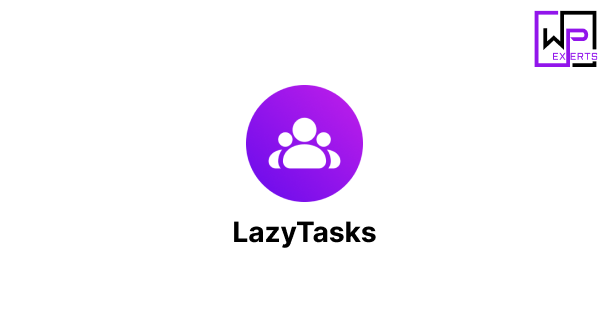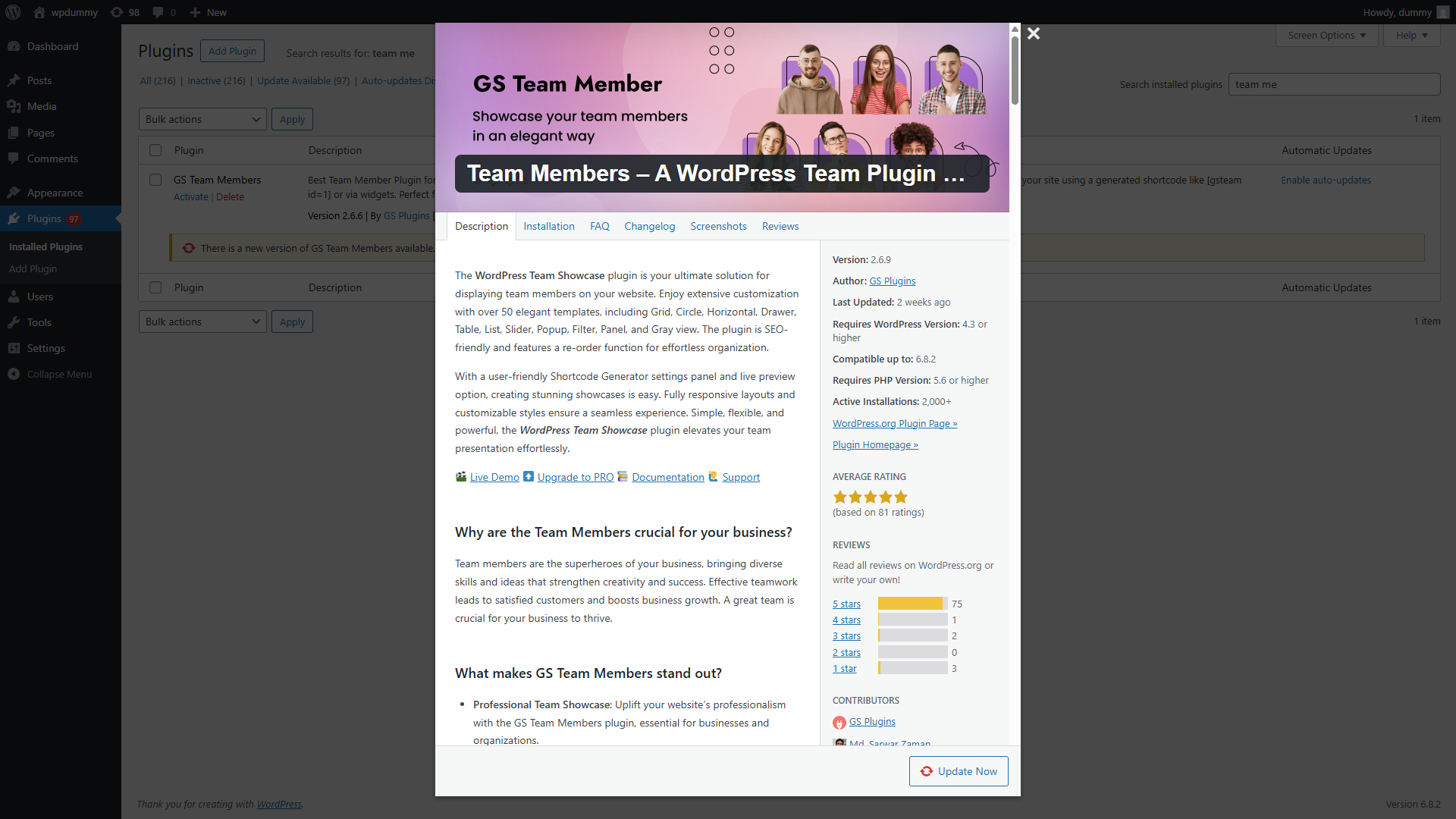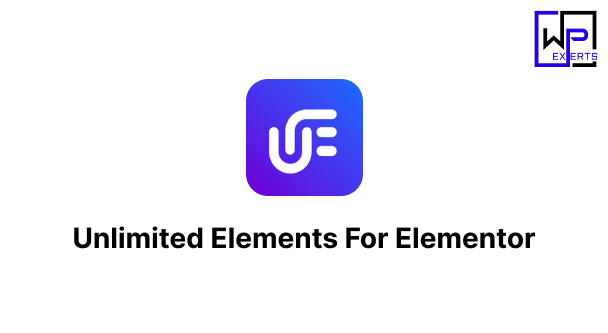Team Members – A WordPress Team Plugin (Gallery, Grid, Carousel, Slider, Table, List, and More): A Comprehensive Guide
In today’s digital landscape, showcasing your team is more than just an “About Us” page—it’s a crucial aspect of establishing trust, professionalism, and transparency. Whether you run a corporate website, a startup, a creative agency, or a non-profit organization, presenting your team in an engaging and structured format makes a significant difference in how your brand is perceived.
The “Team Members – A WordPress Team Plugin” is one of the most versatile and powerful plugins available for showcasing team members on a WordPress website. With multiple layout options like grid, slider, carousel, list, table, and gallery, this plugin allows you to display your team members in stylish, professional, and highly customizable formats.
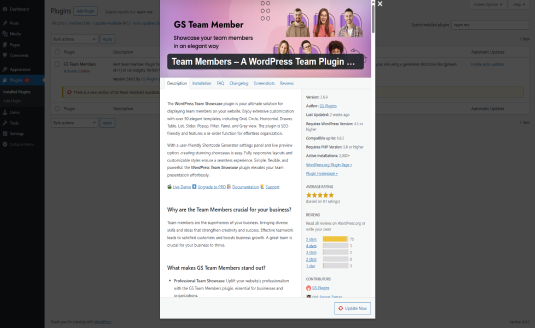
🔍 What Is the Team Members Plugin?
The Team Members plugin is a WordPress tool designed to help you create and manage team or staff sections on your website. It provides user-friendly features and pre-designed layouts that require no coding knowledge. The plugin is ideal for:
- Businesses
- Agencies
- Freelancers
- Non-profits
- Educational institutions
- Medical practices
- Any organization with a team to showcase
It supports various display styles, hover effects, social icons, responsive layouts, and more.
🚀 Key Features of the Team Members Plugin
1. Multiple Layout Options
This plugin is known for its wide range of display formats, including:
- Grid View – Great for uniform and clean team layouts.
- Slider/Carousel – Perfect for homepage or section-based showcases.
- List View – Ideal for simple, minimalistic team presentations.
- Table Layout – Useful for internal pages or structured team roles.
- Gallery Layout – Stylish option for visually rich presentations.
These layouts are all responsive and mobile-friendly, ensuring your team looks great on any device.
2. Customizable Team Member Fields
Each team member entry supports a rich set of fields, such as:
- Name
- Designation/Position
- Bio or Description
- Profile Image
- Email address
- Phone number
- Social media links (Facebook, Twitter, LinkedIn, Instagram, etc.)
- Custom fields (for advanced users)
You can choose which fields to display and how they are styled.
3. Drag-and-Drop Reordering
The plugin makes it easy to reorder team members through a simple drag-and-drop interface. This is especially helpful when managing large teams or when you frequently update the order based on roles, hierarchy, or achievements.
4. Shortcode Support
Every layout can be embedded anywhere on your site using simple shortcodes. This makes it easy to display your team on pages, posts, widgets, or even in page builder blocks like Elementor, Gutenberg, WPBakery, and others.
Example shortcode:
phpCopyEdit[team-members layout="grid" columns="4"]
Shortcodes come with various parameters, letting you customize layout style, number of columns, sorting order, etc.
5. Image & Hover Effects
The plugin includes a library of elegant image and hover effects to enhance user interaction. When users hover over a team member’s photo, additional details or social links can appear with animation effects.
This adds a dynamic feel to your team section and makes it more engaging.
6. Social Media Integration
Each team member can have multiple social media icons linked to their personal or professional profiles. This encourages engagement and allows users to connect with your team directly on platforms like:
- GitHub
- Dribbble
- Custom URLs
Icons are customizable in color, size, and shape (square, round, icon-only, etc.).
7. Responsive and Mobile-Friendly Design
All layouts are fully responsive, meaning your team section adapts gracefully to smartphones, tablets, and desktop devices. No extra settings are needed—the plugin is optimized out of the box.
8. Gutenberg and Page Builder Support
The plugin works seamlessly with popular page builders such as:
- Gutenberg (native WordPress block editor)
- Elementor
- Beaver Builder
- WPBakery Page Builder
- SiteOrigin
This makes it easy for users who build pages visually to drag the team member section right into their layout.
🎯 Use Cases for the Team Members Plugin
1. Corporate and Business Websites
Showcase your leadership team, departments, or entire staff in a structured way with grid or table layouts.
2. Creative Agencies
Display your designers, developers, writers, and project managers in beautiful carousel sliders with bios and social links.
3. Startups
Introduce your founding team, advisors, and investors with profile images and brief descriptions.
4. Educational Institutions
Highlight faculty, board members, and administrative staff.
5. Medical Clinics
Display doctors, nurses, and specialists along with their credentials and contact information.
⚙️ Customization Options
You can customize:
- Background colors
- Font styles
- Border styles
- Padding and spacing
- Hover animation speed
- Image shapes (circle, square, rounded)
- Layout spacing (columns, rows, margins)
These can usually be set via the plugin settings or with additional CSS if needed.
💡 Pro Features (If Available in Premium Version)
Some versions of the plugin offer a Pro upgrade, which may include:
- More layout presets
- Advanced filtering by department or tags
- Pop-up lightbox bio details
- Custom design templates
- Role-based visibility
- Search functionality
- Import/export team data
- Integration with third-party APIs (e.g., LinkedIn fetch)
📈 SEO & Performance
This plugin is built with SEO in mind:
- Uses proper HTML5 markup
- Lightweight CSS and JavaScript
- Optimized images and lazy loading (in some layouts)
- Schema support for person or organization markup (if implemented)
These factors help ensure your team section contributes positively to your site’s SEO without affecting load time.
🧰 Installation & Setup
Step 1: Install the Plugin
- Go to WordPress Dashboard → Plugins → Add New
- Search for “Team Members”
- Install and activate the plugin
Step 2: Add Team Members
- Go to Team Members → Add New
- Enter name, position, bio, image, social links
- Publish the team member
Step 3: Display the Team
- Go to Team Members → Shortcodes
- Choose your preferred layout (grid, slider, etc.)
- Copy the shortcode and paste it into a post or page
🛠️ Support and Documentation
The plugin comes with comprehensive documentation covering all features, shortcodes, and layout options. Support is typically provided via:
- WordPress.org support forum (for the free version)
- Premium ticketing system (for Pro users)
- FAQs and user guides on the developer’s website
Most users find the setup process straightforward, and the support team is responsive.
🏆 Pros and Cons
✅ Pros:
- Multiple layout options (grid, slider, list, table, etc.)
- Easy to use with shortcodes or page builders
- Fully responsive and SEO-friendly
- Drag-and-drop team reordering
- Rich customization options
- Great for all industries
❌ Cons:
- Some features may be locked behind a Pro version
- Custom styling may require a bit of CSS
- No built-in frontend search or filtering in free version
🔚 Conclusion
The Team Members – A WordPress Team Plugin with Gallery, Grid, Carousel, Slider, Table, List, and More is an excellent choice for anyone looking to showcase their team in a stylish and professional way. It balances ease of use with powerful features, allowing both beginners and developers to create dynamic team sections quickly.
With support for multiple display styles, customizable fields, social media links, and responsive design, this plugin gives you everything you need to represent your organization’s team with clarity and class. Whether you run a small blog or a large corporate site, this plugin adds a polished touch to your web presence.
If you’re looking to put a face to your brand, this plugin is one of the best tools to do just that—elegantly and effectively.