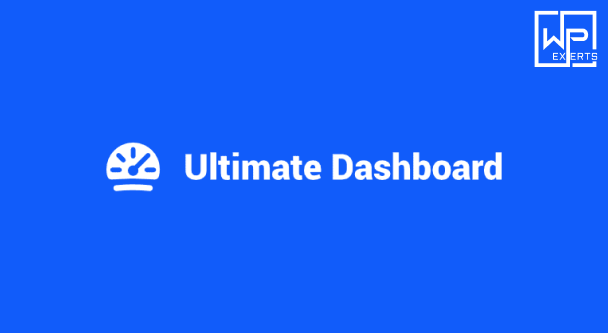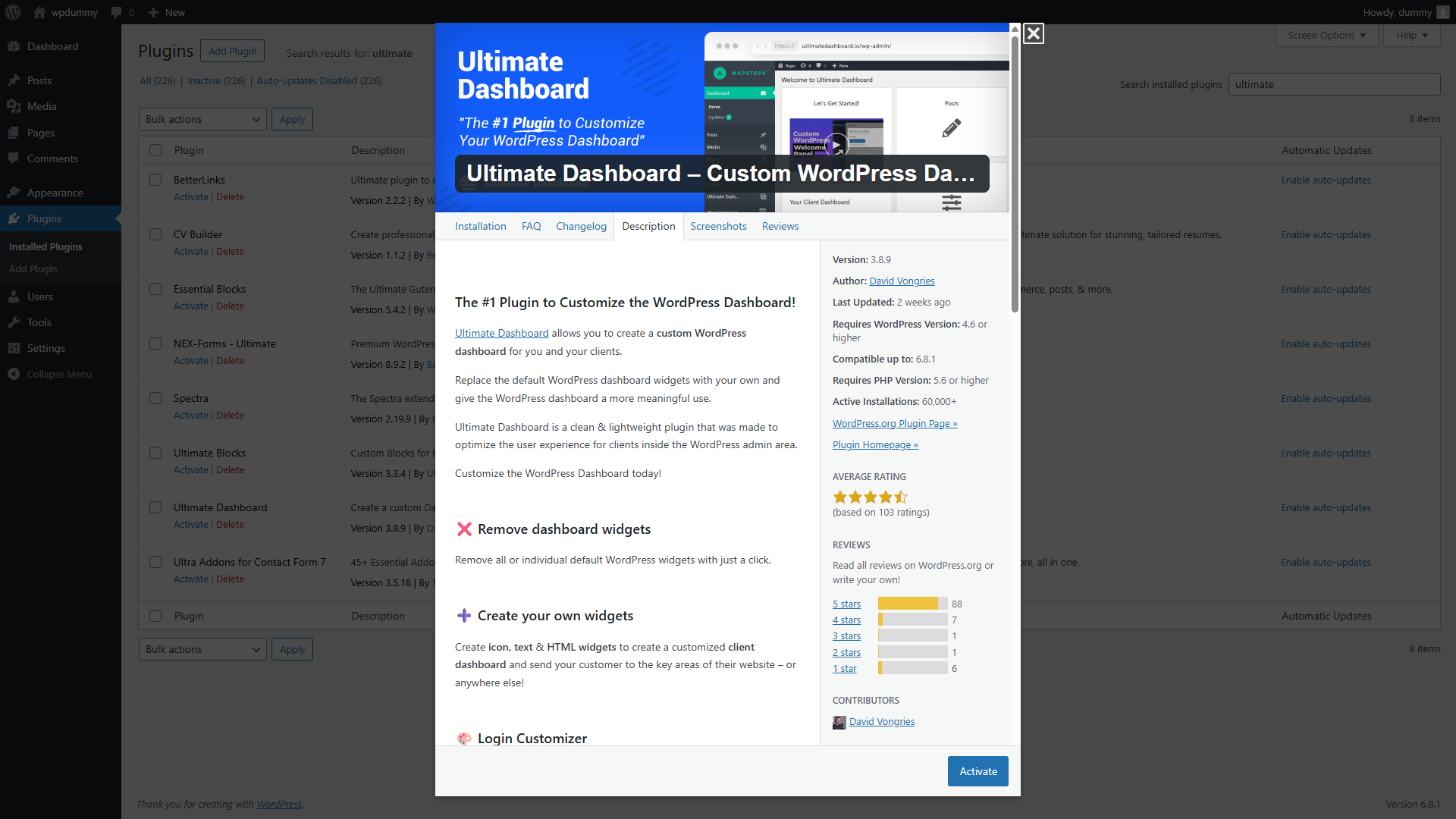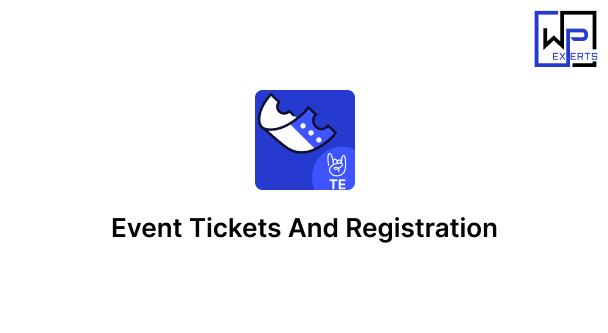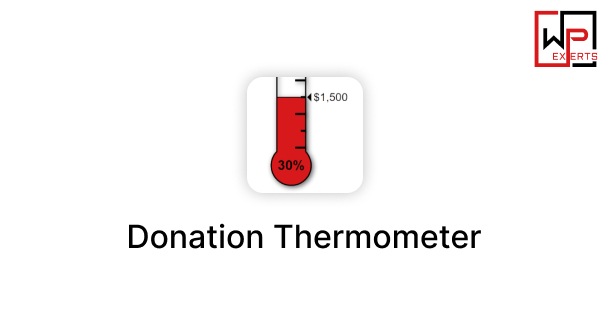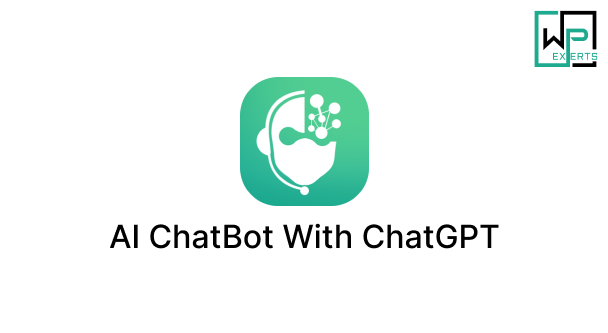Ultimate Dashboard is a powerful and user-friendly WordPress plugin that allows website administrators to take complete control of the WordPress admin dashboard. By removing clutter, adding custom widgets, and personalizing the look and functionality of the dashboard, this plugin helps create a more intuitive and brand-consistent experience for clients, users, or team members.
Whether you’re a developer building websites for clients or a business owner who wants to simplify the backend experience for staff, Ultimate Dashboard is the perfect solution to improve the WordPress admin UI and make it more functional and visually appealing.
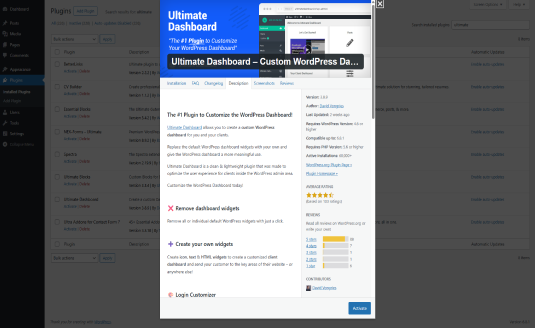
Key Features
1. Custom Dashboard Widgets
One of the core features of Ultimate Dashboard is the ability to create custom dashboard widgets. You can create your own widgets using WYSIWYG editors or raw HTML, embed videos (such as tutorials), add helpful notes, or use shortcodes to display dynamic content.
- WYSIWYG Support: Easily add rich text content.
- Icon Support: Add FontAwesome icons for visual appeal.
- Links & Buttons: Use buttons to link to key pages, documentation, or support.
This is especially useful for agencies and freelancers who want to guide clients through their site or provide easy access to support resources.
2. Remove Default WordPress Widgets
The default WordPress dashboard comes with several widgets such as “At a Glance”, “Quick Draft”, and “WordPress News”, many of which are not needed in a custom solution. Ultimate Dashboard allows you to hide or remove these widgets to declutter the dashboard and create a cleaner, more focused interface.
3. Custom Admin Pages (Pro Feature)
With the Pro version, you can create fully custom admin pages. These can be used for:
- Internal documentation
- Client onboarding
- User guides
- Help centers
Each page can include any content you like—videos, FAQs, forms, links, etc.—helping you to turn the backend into a complete management or learning tool.
4. Custom Login Screen (Pro Feature)
The plugin also lets you customize the WordPress login screen to reflect your branding. You can:
- Add your own logo
- Change background colors or images
- Customize button styles
- Adjust layout and spacing
This is perfect for branding consistency, especially for client sites.
5. Admin Menu Editor (Pro Feature)
Ultimate Dashboard Pro allows you to reorganize, rename, or hide admin menu items. This feature gives you complete control over the WordPress sidebar navigation.
- Rename confusing labels (e.g., “Posts” to “Blog Articles”)
- Hide items for specific user roles
- Rearrange menus to suit your workflow
This greatly enhances the user experience, especially for non-technical users.
6. White Labeling Options
The plugin also includes robust white labeling features:
- Change WordPress branding
- Rename or hide plugin names
- Hide the Ultimate Dashboard plugin itself
- Add your agency name or logo
White labeling ensures your clients see a branded and professional backend experience without reference to WordPress or third-party plugins.
7. Role-Based Access Control
You can assign different dashboard configurations to different user roles, ensuring that each type of user only sees the widgets and menus relevant to them. For instance:
- Editors see publishing-related tools
- Authors have limited post access
- Clients see custom widgets and instructions only
This minimizes confusion and enhances usability across roles.
8. Multisite Support
Ultimate Dashboard is fully compatible with WordPress Multisite. You can configure dashboard widgets and settings on a per-site basis or network-wide. This is a great feature for web hosts, SaaS platforms, and organizations managing multiple sites under a single network.
Use Cases
1. Client-Facing Dashboards
Developers and agencies can use Ultimate Dashboard to create a simplified, client-friendly interface. This means no confusing WordPress terminology, no unnecessary tools, and a dashboard tailored to client needs.
2. Internal Company Portals
Organizations can use the plugin to create a tailored WordPress backend for employees, complete with onboarding material, training resources, or internal communications.
3. Membership or LMS Platforms
Site owners running learning management systems or membership platforms can create role-specific dashboards, custom login pages, and admin pages for members or students.
4. eCommerce Stores
WooCommerce store owners can customize the backend to show key stats, sales tutorials, or customer support resources directly in the dashboard.
Ease of Use
One of the standout aspects of Ultimate Dashboard is its intuitive interface. You don’t need to write code or be a developer to use it. Creating widgets is as easy as adding a new post or page, thanks to the simple WYSIWYG editor and shortcode support. Most configuration options are accessible via checkboxes, dropdowns, or drag-and-drop interfaces.
Performance & Compatibility
Ultimate Dashboard is lightweight and optimized for performance. It does not slow down the admin panel and is compatible with major themes and plugins including:
- WooCommerce
- Elementor
- Gravity Forms
- Advanced Custom Fields (ACF)
The plugin is regularly updated and well-maintained by the team at WPCodeBox.
Free vs. Pro
| Feature | Free Version | Pro Version |
|---|---|---|
| Create Custom Widgets | ✅ | ✅ |
| Remove Default Widgets | ✅ | ✅ |
| White Labeling | ❌ | ✅ |
| Custom Admin Pages | ❌ | ✅ |
| Admin Menu Editor | ❌ | ✅ |
| Login Screen Customizer | ❌ | ✅ |
| User Role-Based Dashboards | ❌ | ✅ |
| Multisite Support | ✅ | ✅ |
| Priority Support | ❌ | ✅ |
Pros and Cons
Pros
- Extremely customizable
- Easy to use for non-developers
- Ideal for client websites
- Saves time by decluttering the dashboard
- Improves branding with white label features
- Great documentation and support
Cons
- Some useful features are locked behind the Pro version
- No front-end widget display (backend only)
- Might require some trial and error for complex setups
How to Get Started
- Install the Plugin
Go to your WordPress dashboard → Plugins → Add New → Search for “Ultimate Dashboard” → Install & Activate. - Create Custom Widgets
Go to Ultimate Dashboard > Add New. Use the editor to insert text, video, links, or shortcodes. - Hide Unnecessary Widgets
Navigate to Ultimate Dashboard > Settings to remove default WordPress dashboard widgets. - Upgrade to Pro (Optional)
To unlock features like menu editor, custom login, and white labeling, purchase and activate the Pro version.
Conclusion
Ultimate Dashboard is a must-have WordPress plugin for anyone who wants to enhance the admin experience. Whether you’re a freelancer, agency, or business owner, the plugin helps you simplify, brand, and customize the WordPress backend exactly to your needs.
With its user-friendly interface, extensive feature set, and excellent support, Ultimate Dashboard turns WordPress into a polished and professional content management system tailored for clients and teams.
If you’re tired of the cluttered default dashboard or want to deliver a refined admin interface, Ultimate Dashboard is a smart investment.