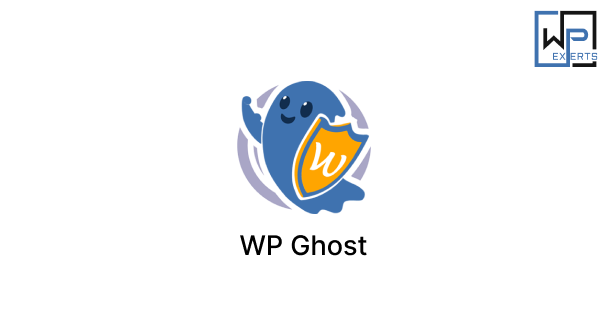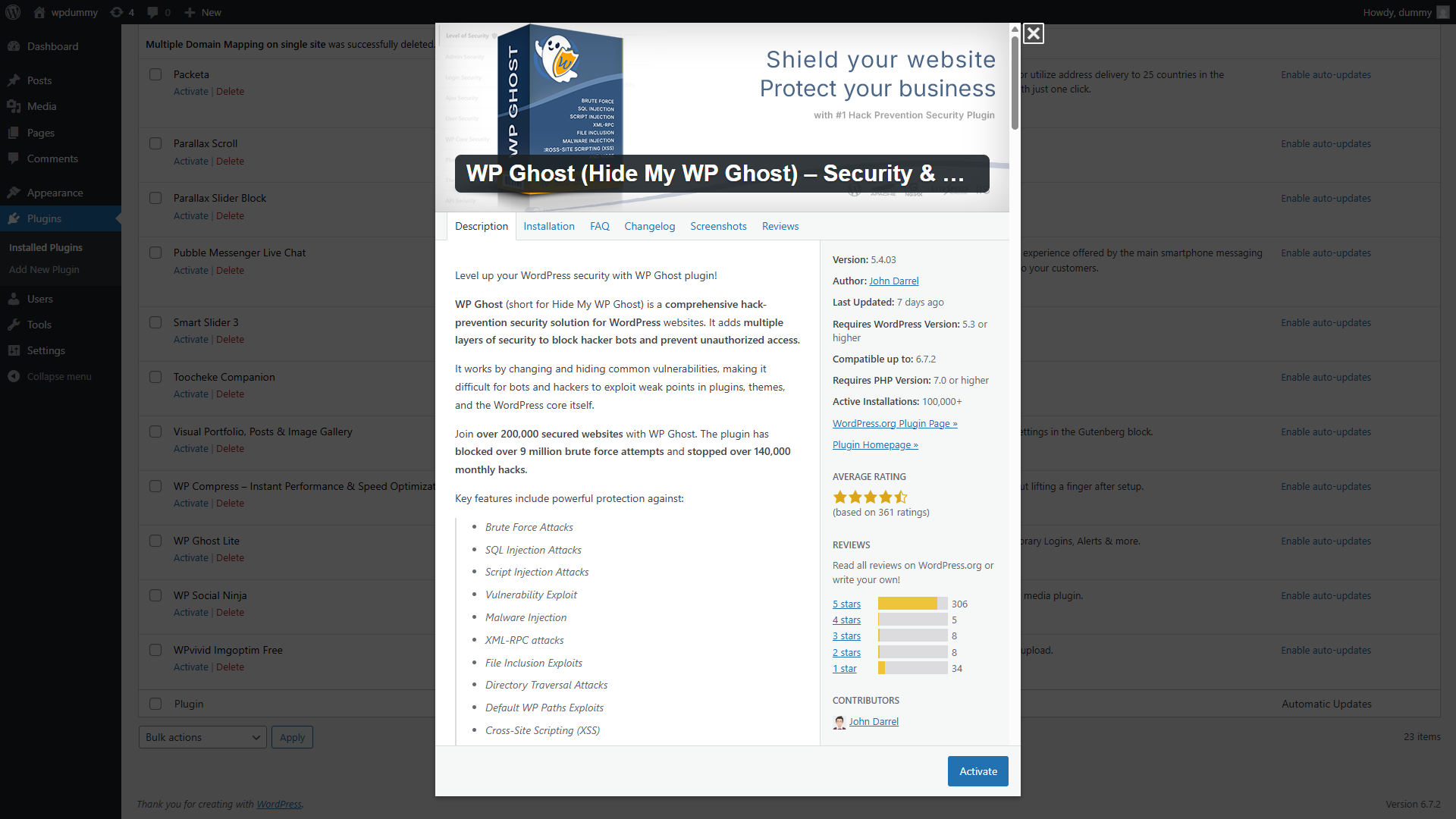WP Ghost (Hide My WP Ghost) – Security & Firewall WordPress Plugin: A Comprehensive Guide
Introduction
The WP Ghost (Hide My WP Ghost) WordPress plugin is a powerful security and firewall tool designed to protect WordPress websites from hackers, malware, and brute force attacks. By concealing critical WordPress information, this plugin makes it harder for malicious actors to exploit vulnerabilities. It is particularly useful for site owners looking for an extra layer of security beyond traditional login protection and firewalls.
This guide explores the features, installation, customization, and best practices for maximizing the Hide My WP Ghost plugin’s effectiveness.
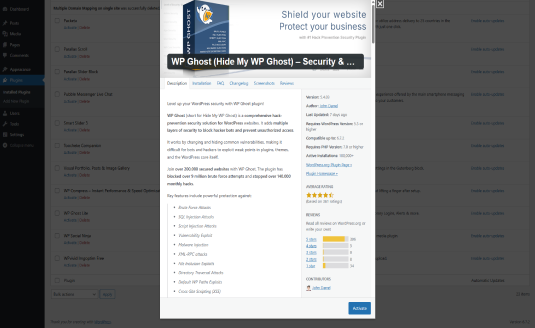
Key Features
The Hide My WP Ghost plugin provides a range of security features that help WordPress website owners safeguard their sites:
- WordPress Hiding Techniques – Conceals WordPress version, login page, and admin URLs from attackers.
- Firewall Protection – Blocks malicious traffic before it reaches the website.
- Brute Force Attack Prevention – Protects against automated login attempts.
- Login Security Enhancements – Implements two-factor authentication and strong password requirements.
- Security Headers Management – Improves security by enforcing best practices such as Content Security Policy (CSP) and X-Frame-Options.
- File Change Detection – Alerts administrators about unauthorized changes to core files.
- Anti-Spam and Anti-Bot Features – Prevents spam and bot-driven attacks.
- IP and Country Blocking – Restricts access from specific IP addresses or geographic regions.
- Detailed Security Reports – Provides insights into security threats and blocked attacks.
- WooCommerce & Membership Plugin Support – Ensures security for eCommerce and membership websites.
Installation Guide
Setting up the Hide My WP Ghost plugin is simple and can be done in a few steps.
Step 1: Install the Plugin
- Log in to your WordPress dashboard.
- Navigate to Plugins > Add New.
- Search for Hide My WP Ghost.
- Click Install Now, then click Activate after installation.
Step 2: Configure Basic Security Settings
- Go to Settings > Hide My WP Ghost.
- Enable WordPress hiding mode to conceal core files and admin URLs.
- Set up login security features such as custom login URLs and brute force protection.
- Configure firewall settings to block unauthorized access.
- Save changes and run a security test.
Customization Options
The Hide My WP Ghost plugin provides extensive customization options to enhance security further.
WordPress Hiding Features
- Change WP-Admin & WP-Login URLs – Prevents hackers from finding the default login page.
- Hide WordPress Version – Prevents attackers from exploiting known vulnerabilities.
- Hide Plugins & Themes Paths – Prevents bots from detecting which plugins and themes are installed.
Firewall & Brute Force Protection
- Limit Login Attempts – Blocks IPs after too many failed login attempts.
- Enable reCAPTCHA – Adds CAPTCHA verification to prevent bot attacks.
- Restrict Access to wp-admin – Limits admin access to logged-in users only.
Advanced Security Features
- Security Headers Configuration – Adds protection against cross-site scripting (XSS) and clickjacking attacks.
- IP & Country Blocking – Blocks traffic from specific IPs or countries.
- Two-Factor Authentication (2FA) – Adds an extra layer of login security.
Use Cases
The Hide My WP Ghost plugin is ideal for different types of websites requiring security enhancements:
1. Business Websites
Protects corporate websites from cyber threats and data breaches.
2. eCommerce Stores
Enhances WooCommerce security by preventing fraud and login attacks.
3. Blogs & News Websites
Safeguards content creators from hacking attempts and spam bots.
4. Membership & LMS Websites
Ensures a secure learning environment by protecting user data and subscriptions.
5. Government & Nonprofit Websites
Provides advanced security measures for sensitive government and NGO websites.
Best Practices for Using Hide My WP Ghost
To maximize the security benefits of Hide My WP Ghost, follow these best practices:
1. Regularly Update the Plugin
Keeping the plugin updated ensures protection against new threats.
2. Use a Custom Login URL
Changing the login URL reduces the risk of brute force attacks.
3. Enable Two-Factor Authentication (2FA)
Adds an extra layer of security to the login process.
4. Monitor Security Reports
Review logs and reports to identify and respond to potential threats.
5. Enable Firewall Protection
Blocks malicious requests before they reach the server.
6. Limit Login Attempts
Prevents automated bots from guessing passwords through repeated login attempts.
Troubleshooting Common Issues
Despite its ease of use, some users may encounter issues. Here’s how to resolve them:
1. Locked Out of WordPress Admin
- Use emergency recovery mode provided by Hide My WP Ghost.
- Disable the plugin via FTP if necessary.
2. Site Not Loading Properly
- Check if hiding WordPress core files conflicts with other plugins.
- Revert to Safe Mode and test settings.
3. Firewall Blocking Legitimate Users
- Whitelist trusted IP addresses to prevent accidental blocks.
- Adjust firewall sensitivity settings.
4. Plugin Compatibility Issues
- Ensure Hide My WP Ghost is updated to the latest version.
- Disable conflicting security plugins temporarily to diagnose issues.
Comparison with Other Security Plugins
There are several WordPress security plugins available, such as Wordfence, iThemes Security, and All In One WP Security & Firewall. Here’s how Hide My WP Ghost compares:
| Feature | Hide My WP Ghost | Wordfence | iThemes Security | All In One WP Security |
|---|---|---|---|---|
| Hide WP-Admin & Login | ✅ | ❌ | ❌ | ❌ |
| Firewall Protection | ✅ | ✅ | ✅ | ✅ |
| Brute Force Protection | ✅ | ✅ | ✅ | ✅ |
| IP & Country Blocking | ✅ | ✅ | ✅ | ✅ |
| Two-Factor Authentication | ✅ | ✅ | ✅ | ✅ |
| Security Headers | ✅ | ❌ | ✅ | ✅ |
| WooCommerce Support | ✅ | ✅ | ✅ | ✅ |
| Free Version Available | ✅ | ✅ | ✅ | ✅ |
Conclusion
The Hide My WP Ghost WordPress plugin is a robust security tool that protects websites by concealing critical WordPress information, enhancing login security, and implementing a powerful firewall. With features such as brute force prevention, IP blocking, and security headers, this plugin significantly reduces the risk of hacking attempts.
By following the installation, customization, and best practices outlined in this guide, you can effectively integrate Hide My WP Ghost into your WordPress site. Whether you manage a business website, eCommerce store, or blog, this plugin offers a comprehensive solution for strengthening your website’s security.
If you’re looking for a reliable way to protect your WordPress site from attacks, Hide My WP Ghost is an excellent choice.