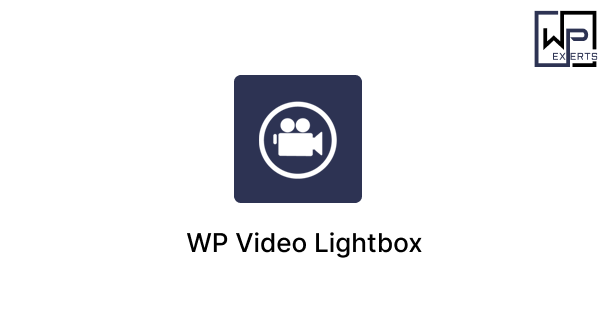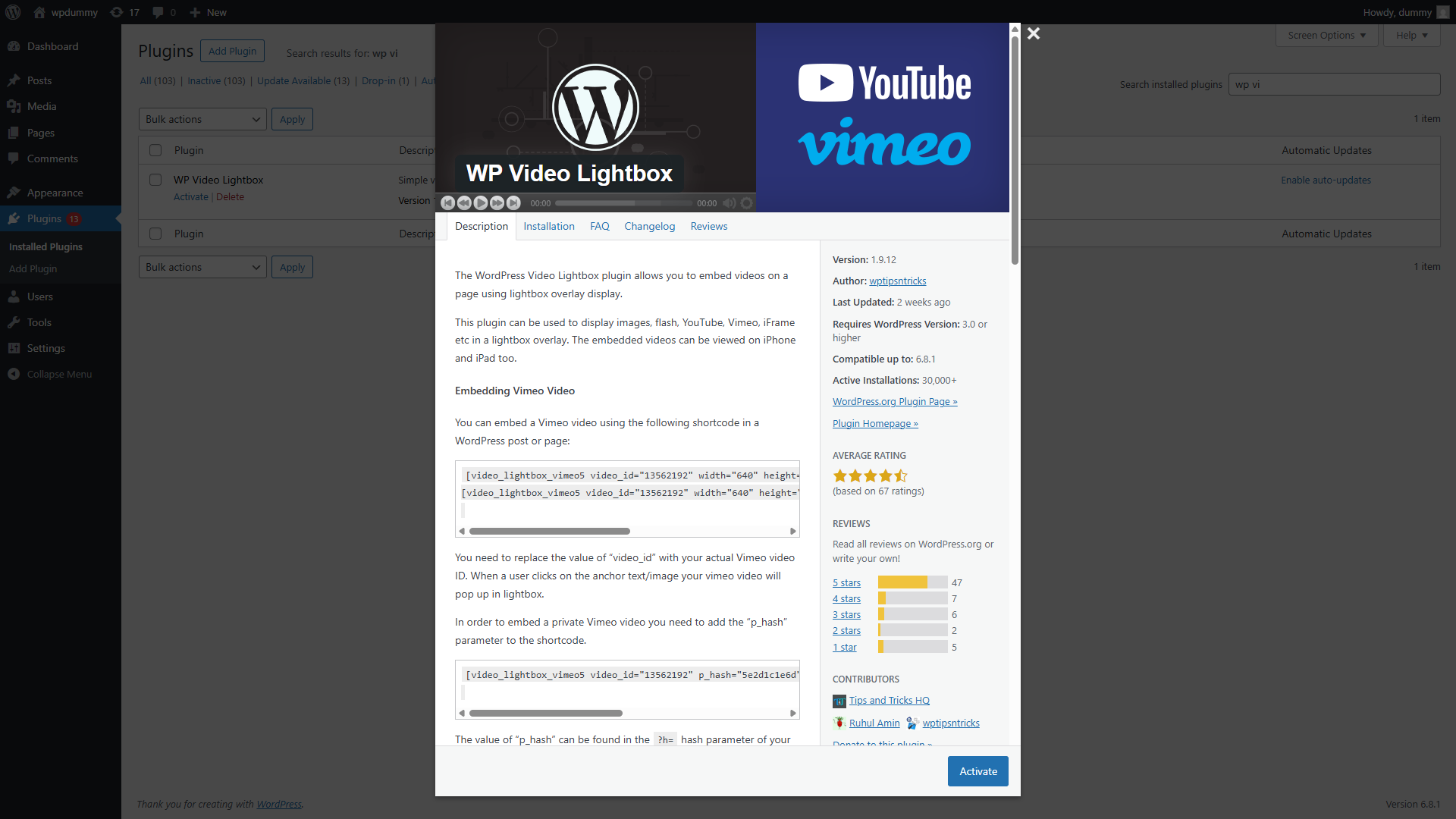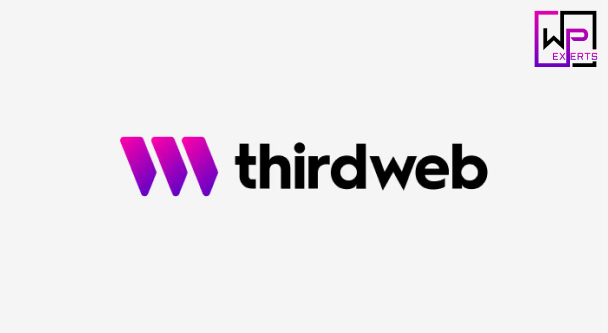WP Video Lightbox WordPress Plugin – A Comprehensive Guide
In the world of content creation, videos are a powerful tool to increase engagement, improve user experience, and boost conversion rates. Whether you’re showcasing product demos, tutorials, or promotional content, embedding videos effectively on your WordPress site is essential. The WP Video Lightbox plugin is a popular solution that allows users to display videos in an elegant overlay lightbox, enhancing the visual appeal of websites without cluttering the page layout.
This article offers an in-depth overview of the WP Video Lightbox plugin, including its features, installation, usage, customization options, pros and cons, and some best practices for implementation.
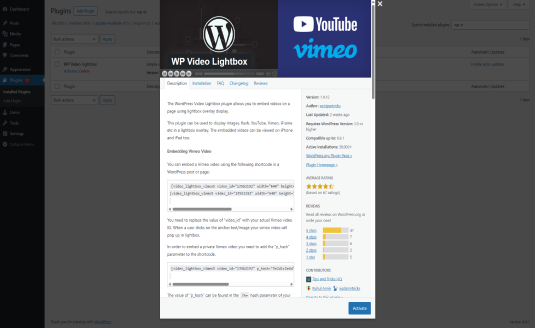
What Is WP Video Lightbox?
WP Video Lightbox is a lightweight and user-friendly WordPress plugin that enables users to embed videos (from YouTube, Vimeo, or self-hosted) on a page using a lightbox overlay. When a user clicks a thumbnail or text link, the video pops up in a responsive overlay window, allowing the visitor to watch the video without leaving the current page.
The plugin is especially useful for bloggers, e-commerce sites, online educators, photographers, marketers, and anyone looking to present videos professionally on their site.
Key Features
Here are some of the main features that make WP Video Lightbox a favorite among WordPress users:
1. Responsive Lightbox
The plugin supports mobile-friendly, responsive lightboxes that adjust automatically to fit different screen sizes and devices.
2. YouTube and Vimeo Support
WP Video Lightbox allows seamless integration with major video platforms like YouTube and Vimeo, using simple shortcodes.
3. Self-Hosted Videos
You can also embed self-hosted MP4, WebM, or Ogg videos with full control over the media files.
4. HTML5 Video Support
The plugin supports HTML5 video formats, which are more compatible with modern web browsers.
5. Autoplay Functionality
You can set videos to autoplay when the lightbox opens, creating a smoother viewing experience.
6. Custom Thumbnail Support
You have the ability to use custom thumbnails or preview images, making your video links more visually appealing.
7. Compatibility with iOS and Android
The plugin ensures that the lightbox display and video playback work properly on smartphones and tablets.
8. Multiple Customization Options
You can control various behaviors such as animation speed, overlay opacity, and lightbox dimensions using plugin settings and shortcode parameters.
Installation and Setup
Installing WP Video Lightbox is simple and quick. Follow these steps:
- Log into your WordPress admin dashboard.
- Navigate to Plugins > Add New.
- Search for “WP Video Lightbox”.
- Click Install Now and then Activate.
- A new settings section will appear under Settings > Video Lightbox.
Once activated, you can start embedding videos using shortcodes on any page or post.
How to Use WP Video Lightbox
The plugin operates primarily using shortcodes. Here’s how to use it effectively:
Basic YouTube Video Example:
shortcodeCopyEdit[video_lightbox_youtube video_id="pAgnJDJN4VA" width="640" height="480" anchor="Click to Watch"]
video_id: The unique identifier from the YouTube video URL.widthandheight: Dimensions of the lightbox.anchor: The clickable text or image that triggers the lightbox.
Basic Vimeo Video Example:
shortcodeCopyEdit[video_lightbox_vimeo5 video_id=“12345678” width=“800” height=“450” anchor=“Watch Vimeo Video”]
Self-hosted Video Example:
shortcodeCopyEdit[video_lightbox_mp4 video_url="http://example.com/video.mp4" width="640" height="360" anchor="Watch Local Video"]
These shortcodes can be placed directly into the WordPress editor or within widgets or page builders that accept shortcodes.
Customization Options
WP Video Lightbox provides a number of settings that can be adjusted to suit your design and functionality preferences:
- Animation Speed: Control how quickly the lightbox appears and disappears.
- Overlay Opacity: Set how dark the background becomes when the lightbox is active.
- Title Display: Choose whether to display a title in the lightbox.
- Autoplay Video: Enable or disable autoplay.
- Disable on Mobile: Choose to turn off the lightbox on small screens.
To access these settings, go to Settings > Video Lightbox in the WordPress admin panel.
Advantages of WP Video Lightbox
1. Ease of Use
The plugin requires no coding knowledge. With a few clicks and shortcodes, videos can be displayed beautifully.
2. Enhanced User Experience
Lightboxes reduce clutter and distraction, allowing users to focus solely on the video content.
3. Improved Page Load Speed
Videos are loaded only when users click on the link, helping keep your page speed optimized.
4. Flexible Integration
The plugin works with most WordPress themes and page builders like Elementor, Gutenberg, and WPBakery.
Disadvantages
While WP Video Lightbox is a powerful plugin, it’s not without limitations:
- Limited Styling Options: Users may find the built-in design options somewhat limited without custom CSS.
- No Visual Editor Integration: There’s no drag-and-drop UI; everything is shortcode-based.
- Lack of Analytics: Unlike premium video tools, it doesn’t provide built-in video view tracking or analytics.
Best Practices
- Use Compressed Video Files: For self-hosted videos, ensure files are optimized for web to reduce load time.
- Custom Thumbnails: Design engaging custom thumbnails to encourage users to click on the video.
- Autoplay with Caution: Avoid autoplay on mobile as it may create a poor user experience or be blocked by browsers.
- Combine with Lazy Loading Plugins: Enhance performance by lazy loading media elements.
- Test Across Devices: Ensure your videos and lightboxes work well on desktops, tablets, and smartphones.
Alternatives to WP Video Lightbox
If WP Video Lightbox doesn’t meet all your needs, consider the following alternatives:
- FooBox Image and Video Lightbox
- Simple Lightbox
- Responsive Lightbox & Gallery
- Essential Grid (Premium)
- PrettyPhoto (Built into many themes)
Each offers its own feature set and user interface for different types of video presentations.
Conclusion
The WP Video Lightbox plugin is an excellent choice for WordPress users who want a simple, clean, and effective way to display video content in an overlay. Its shortcode-based system, mobile responsiveness, and support for major video platforms make it suitable for both beginners and experienced users.
While it may lack some advanced design and analytics features, the plugin excels in delivering a distraction-free video viewing experience that keeps users engaged without leaving the page. If you’re looking to enhance your website with lightbox videos, WP Video Lightbox is a solid, lightweight, and reliable option to consider.